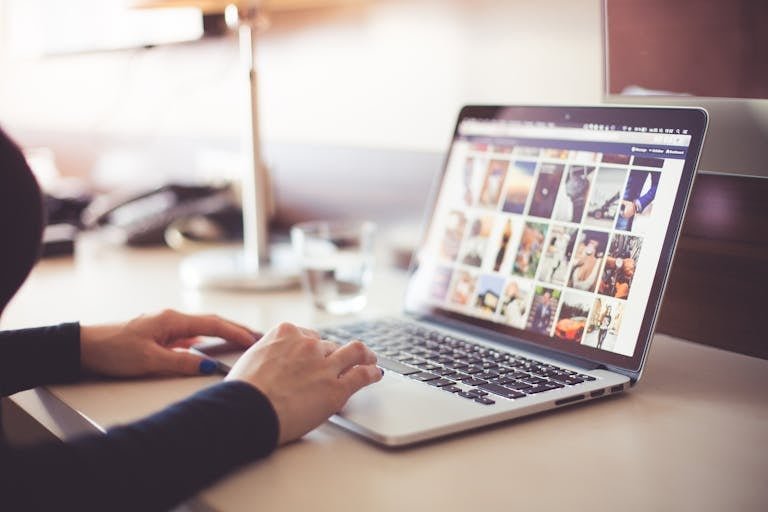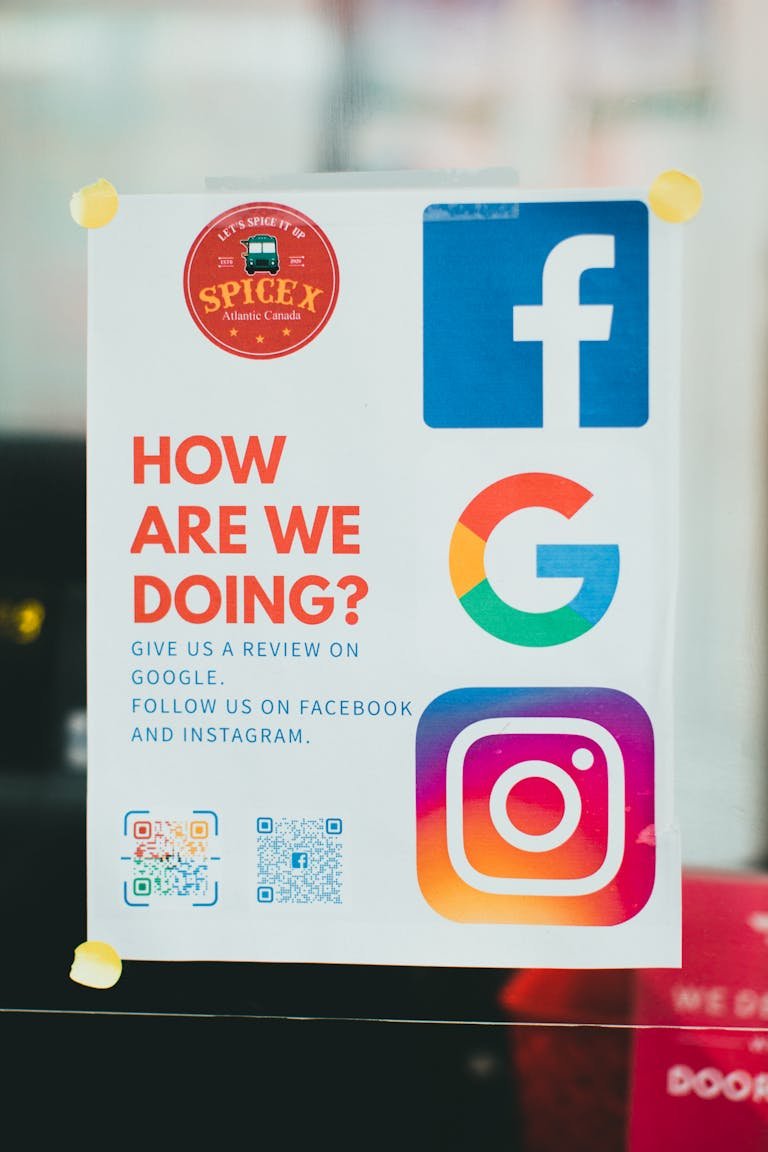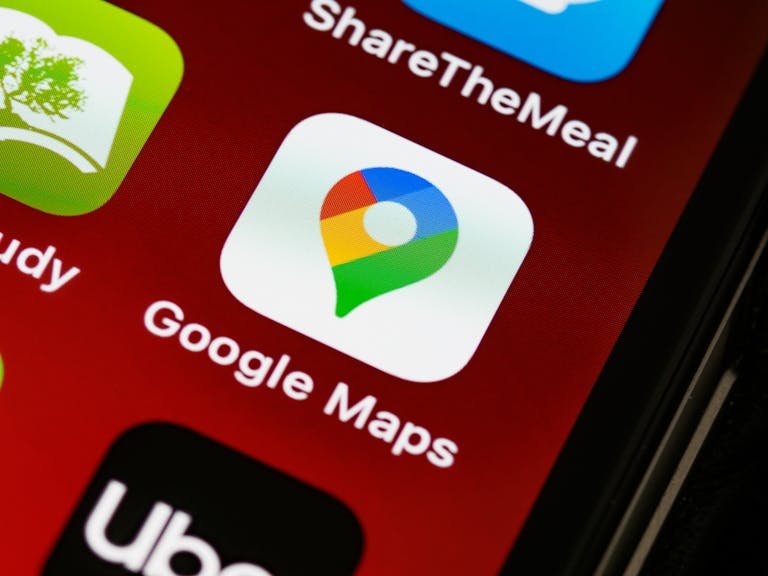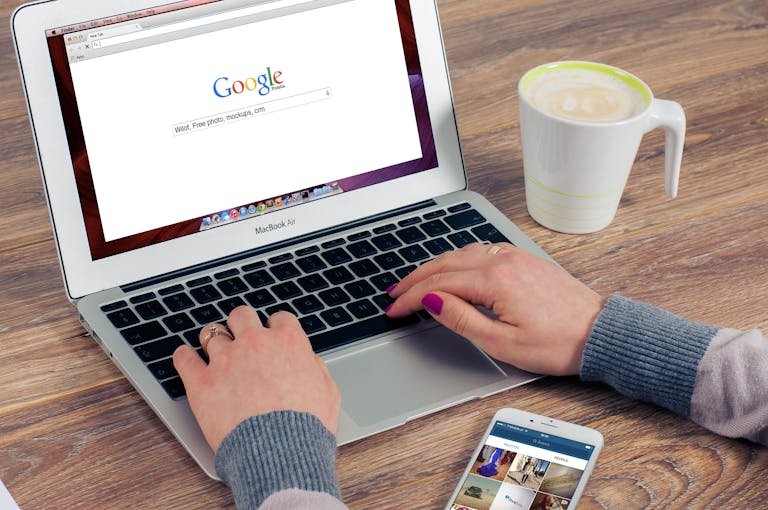Want to make it easier for customers to leave feedback? A Google business review QR code offers a fast way to collect reviews. Instead of asking people to manually search for your listing, a simple scan sends them directly to your review page. This helps increase responses and supports your online reputation.
In this guide, you’ll learn how to get a QR code for Google reviews in six simple steps. From finding your Google review link to printing a custom QR code with your brand colours, we’ll cover everything clearly and concisely.
Key Takeaways
- A Google review QR code simplifies the review process by providing easy access to your Google review page, just one scan, no search.
- Use a reliable QR code generator to create static or dynamic QR codes that link directly to your review page.
- Customising your QR code design with your business logo and brand colours improves visibility and trust.
- Display your code at key business locations like checkout counters or product packaging to collect more positive reviews.
- Collecting more Google reviews improves your online reputation, boosts local SEO, and increases visibility in Google search.
- Test your code on multiple devices and use Google Analytics to track QR code scans and campaign performance.
Reasons To Use a QR Code for Google Reviews
A review QR code reduces friction in the review process. It gives your customers easy access to your Google review page. The less effort they need to leave a review, the more likely they are to do it.
Using a Google review QR code means customers scan once and land directly on your feedback form. No searching, no confusion. This method is proven to increase online reviews, especially if you make the QR code visible and easy to scan.
Adding QR codes to your business location, receipts, or product packaging also improves engagement. It supports local SEO rankings by generating more Google reviews, which improves your visibility in search results.
You can customise the code with your brand colours or logo. This helps customers associate the review process with your business. QR code designs that match your branding tend to perform better.
A well-placed QR code for Google business profile reviews shows customers you value their opinion. It also helps build trust and encourages more positive reviews.
Detailed Guide on How to Get QR Code For Google Review
Getting a Google review QR code is one of the easiest ways to collect more reviews from customers. This section breaks down each step clearly, so you can go from your Google Business Profile to a fully branded QR code in minutes.
Step 1: Open Your Google Business Profile
To create a review QR code, start by signing in to your Google Business Profile. This profile manages your listing, reviews, and business information.
- Visit Google Business Profile Manager
- Log in using your Gmail account
- Choose your business if you manage more than one
- Access your dashboard and look for the ‘Reviews’ section
To learn how to ask for Google reviews, explore proven strategies to increase feedback and boost your business’s visibility.
From here, you’ll be able to find your unique Google review link. This link is needed to generate your QR code.
Step 2: Get Your Google Business Review Link
Next, copy your Google review link from the dashboard. This link sends customers to your business’s review form.
Look for a ‘Share review form’ or similar option in the Reviews section. This lets you copy a direct link to your review page.
Always double-check the link before moving forward. A small mistake in the URL can stop the QR code from working properly.
Step 3: Use a QR Code Generator
Paste your Google review link into a trusted QR code generator. Many free tools are available online.
Some options include:
- QR Code Monkey
- QRCodeChimp
- Canva QR generator
These tools let you create a static or dynamic QR code for Google reviews. Static codes work well for fixed links, while dynamic QR codes allow you to change the destination later.
Choose one based on your needs and click “Generate.”

Step 4: Customise Your New QR Code Design
Before saving, update your QR code to match your brand. This makes the code more attractive and improves scan rates.
- Add your company logo to the centre
- Change the colour to match your branding
- Include a call-to-action like “Scan to Leave a Review”
These small changes help customers understand the purpose of the QR code at a glance.
Step 5: Test and Save Your QR Code
Now test your code. Scan it with multiple devices to make sure it opens your Google review page.
Check that it works from different angles and distances. This will help you spot design or printing issues early.
Once confirmed, save the QR code as a high-quality PNG or SVG. This ensures your QR code remains clear on all marketing materials.
Step 6: Display the QR Code Scan at Your Business
To collect more Google reviews, you need visibility. Print your QR code or a Review Us on Google sticker and place it where customers will see it.
Ideal spots include:
- Near the till or register
- On product packaging
- At the exit or reception desk
- On flyers or menus
If you use multiple QR codes, track each one with UTM links and Google Analytics to see which location performs best.
Make sure your QR code stands out. Keep signage clean, with a clear call-to-action to guide customers.
Frequently Asked Questions
How do I create a QR code for Google reviews?
Start by signing in to your Google Business Profile. Copy your unique Google review link. Then paste it into a QR code generator. Save the generated QR code and print or share it digitally to collect more reviews.
How do I make it easy for customers to leave reviews?
Use a Google review QR code. It gives customers direct access to your review form. They scan once and land on the correct page—no searching required. This reduces effort and increases response rates.
How do I get a link to my Google review page?
Log in to Google Business Profile Manager. Navigate to the “Reviews” section and select “Share review form.” Copy the unique review link and keep it safe for QR code generation or direct sharing.
Where should I put my Google review QR code?
Place it in locations where customers pause or queue—counters, receipts, packaging, or shop entrances. Use visible signage and short calls-to-action like “Scan to Leave a Review” to improve response rates.
Can I create a Google review QR code with my business logo?
Yes. Most QR code generators let you add a company logo, change colours, and include frames. A branded QR code helps with recognition and makes the review prompt more professional.