Did you know that Google review cards can enhance your online visibility? These powerful marketing tools are often overlooked by small enterprises, yet they’re highly effective in encouraging customer feedback. By creating a Google review card, you’re handing your clients a direct pathway to your business’s online reputation. But there’s more to it than just slapping a QR code on a piece of paper. The design, content, and distribution of these cards can determine their success. If you’re interested in learning how to create the ideal Google review card, you’re in for some valuable insights.
Key Takeaways
- Log in to your Google My Business account and navigate to the Reviews section.
- Generate a unique review link for your business through the Google My Business dashboard.
- Design a visually appealing layout using tools like Canva, incorporating your business name, logo, and contact information.
- Create a QR code linking to your Google review page and add it to the card design.
- Print the cards on high-quality cardstock or paper, ensuring clear instructions for customers to leave reviews.
Understanding Google Review Cards
Revolutionizing customer feedback, Google review cards offer a streamlined way for businesses to gather valuable insights and boost their online presence.
You’ll find that these cards are incredibly versatile and can be distributed in various ways. You can place them at your business location, include them in shipments, or hand them out at events. The convenience of Google review cards encourages more customers to leave feedback, which can notably impact your online credibility.
Key Features of Google Review Cards
Google Review Cards boast several vital features that make them effective tools for gathering customer feedback and boosting online visibility.
- When creating your card, you’ll want to include your business name and logo prominently to guarantee brand recognition. It’s pivotal to craft a compelling call to action that encourages customers to leave a review. This message should be clear and motivating.
- To make the review process user-friendly, incorporate a simple rating system on your card. This could be stars or a numerical scale. You’ll also want to provide a direct link for review submission, making it easy for customers to share their thoughts. Don’t forget to include relevant contact information for your business, such as your phone number or website.
- To build credibility and trust, consider adding high-quality images of your products or services. You might also include snippets of positive reviews as social proof.
Remember, the design of your Google Review Card is vital. A well-designed card with these key components can greatly increase its effectiveness in generating reviews.
Advantages of Google Review Cards
You’ll find that Google Review Cards offer a multitude of advantages for businesses looking to boost their online presence and customer engagement. These cards simplify the feedback process, making it incredibly easy for customers to leave reviews quickly and conveniently. By highlighting essential business information and encouraging positive reviews, they can greatly enhance your online reputation.
One of the key benefits of Google Review Cards is their ability to attract new customers and build trust among consumers. When potential clients see positive reviews, they’re more likely to choose your business over competitors. Additionally, these cards can boost your visibility in the digital landscape, improving your chances of appearing in local search results.
Simplifying the Review Process for Customers
Streamlining the review process is a game-changer for businesses seeking to boost their online presence. Google review cards make it easier than ever for customers to leave feedback, which can notably improve your online visibility and credibility.
When you create a Google review card, you’re providing a direct link to your business’s review page. This means customers don’t have to search for your business online or navigate through multiple pages to leave a review.
Instead, they can simply scan a QR code or tap an NFC-enabled card to access your review page instantly. By reducing the effort required to leave a review, you’re encouraging more customers to share their experiences.
This simplified process enhances the overall customer experience and can lead to an increase in the number of reviews your business receives.
Showcasing Important Business Details
While simplifying the review process is key, your Google review card should also serve as a mini-billboard for your business, showcasing important details that capture customers’ attention.
Start by including your business name and logo prominently on the card. This helps customers instantly recognize your brand and reinforces your identity.
Next, add your contact information, such as phone number, website, or address, making it easy for potential customers to reach you.
Don’t forget to include a brief description or summary of your business. This gives customers a quick overview of what you offer and helps them understand why they should leave a review.
To make your card more visually appealing and credible, consider adding high-quality images or social proof, like existing positive reviews or ratings.
Boosting the Number of Positive Reviews
Consistently encouraging content customers to leave positive reviews is essential for boosting your business’s online reputation and visibility. To increase the number of positive reviews, consider offering incentives like discounts or freebies for customers who provide feedback. This can motivate them to take the time to share their experiences.
It’s vital to respond promptly and professionally to all reviews, both positive and negative. This shows that you value customer feedback and are committed to providing excellent service. By addressing concerns and thanking customers for their input, you’ll demonstrate your dedication to customer satisfaction.
Share positive reviews on your social media platforms and other marketing channels. This not only highlights your content customers but also builds credibility with potential clients. Keep an eye on trends and patterns in your reviews to identify areas for improvement and address any recurring issues.
Implement a review generation campaign to actively request feedback from happy customers. You can do this through email follow-ups, in-person requests, or by including review cards with purchases. By making it easy for content customers to leave reviews, you’ll naturally boost the number of positive ratings for your business.
Step-by-Step Guide to Creating a Google Review Card
Creating a Google review card is a straightforward process that you can complete in just a few simple steps.
Step 1: Find Your Google Reviews Link
The foundation of your Google Review Card lies in obtaining your unique Google Reviews link. This link is specific to your business and serves as the gateway for customers to leave reviews about your services or products on Google.
To find this essential link, you’ll need to access your Google My Business dashboard. Once you’re logged into your Google My Business account, navigate through the dashboard to locate your personalized Google Reviews link.
This link is vital because it directs customers straight to your review page, making it easy for them to share their experiences. Remember, every business has its own unique link, so you can’t use someone else’s or a generic one.
After you’ve found your Google Reviews link, make sure to save it in a safe place. You’ll need this link for the next steps in creating your Google Review Card, particularly when generating the QR code.
Step 2: Create a QR Code for Easy Access
Now that you’ve secured your Google Reviews link, it’s time to generate a QR code for seamless customer access. QR codes are incredibly useful tools that simplify the review process for your customers.
By creating a QR code, you’re making it easy for people to quickly scan and reach your review page without any hassle.
To create your QR code, follow these steps:
- Choose a reliable QR code generator online
- Paste your Google Reviews link into the generator
- Customize the QR code’s appearance if desired
Once you’ve generated your QR code, you can download it and use it on various marketing materials. This versatile tool can be printed on business cards, flyers, or even displayed on your storefront.
Step 3: Design Your Google Review Card Layout
Crafting an eye-catching design for your Google review card is essential to capturing customers’ attention and encouraging them to leave feedback. To create a visually appealing layout, you can use tools like Canva, which offer user-friendly design options.
When designing your card, be sure to include key elements such as your business name, logo, and contact information. It’s also important to add a clear call to action that prompts customers to leave a review.
To make the review process as easy as possible, incorporate a user-friendly rating system and a simple submission link. This will help customers quickly access your Google review page. Remember to choose colors and fonts that align with your brand identity, creating a cohesive look that reinforces your business image.
To enhance credibility and encourage more reviews, consider adding high-quality images and social proof to your card design. This could include photos of your products or services, or quotes from satisfied customers.
Step 4: Print and Prepare Your Review Cards
Printing and preparing your Google review cards marks a crucial step in bringing your design to life and making it ready for distribution. To make sure your cards look professional and durable, choose high-quality cardstock or paper for printing. If you want a polished look, consider using professional printing services. They’ll have the right equipment to produce crisp, clear cards that represent your business well.
Once you’ve printed your cards, it’s time to prepare them for use. Here are three important steps to follow:
- Cut the cards carefully: Use precision when cutting to maintain a consistent and professional appearance.
- Include clear instructions: Ensure customers know how to use the card to leave a review.
- Organize your cards: Group them neatly for easy distribution and storage.
Remember to prioritize your branding elements and key information on the cards. This will help with recognition and impact when customers see them.
Enhancing Google Review Cards with NFC Technology
While QR codes are effective, you can take your Google Review Cards to the next level by incorporating Near Field Communication (NFC) technology. NFC allows wireless data transfer within a short range, making it ideal for enhancing your review cards.
To use NFC technology, you’ll need to embed NFC chips into your Google Review Cards. These tiny chips can store the link to your business’s Google review page. When a customer taps their NFC-enabled smartphone against the card, it’ll automatically open the review page, making the process even more seamless than scanning a QR code.
By using NFC-enabled review cards, you’re offering customers a contactless and effortless way to leave feedback. This simplification of the review process can lead to increased engagement and more reviews for your business.
Purchasing Compatible NFC Cards
When purchasing NFC cards for your Google review initiative, it’s important to select ones that are compatible with your chosen technology and business needs. Look for cards with proper encoding and storage capacity to support your review link.
Consider the durability and design of the cards, as they’ll be handled frequently and should represent your brand well.
Check the range and compatibility of the NFC cards with various smartphone models to guarantee seamless interaction for all your customers. You’ll want cards that work with both Android and iOS devices for maximum reach.
Also, evaluate the cost-effectiveness and quantity needed to accommodate your distribution strategy.
Programming the Google Review Link onto NFC Cards
Now that you’ve got your NFC cards, it’s time to program them with your Google review link. This process is simple and will make it convenient for your customers to leave reviews with just a tap of their phone.
To start, you’ll need to download an NFC writing app on your smartphone. These applications are easily accessible on both Android and iOS platforms. Once installed, open the app and choose the option to write a new NFC tag.
You’ll then be prompted to input the URL of your Google review page. Make certain you have the accurate link, as this is where customers will be directed to when they tap the card.
After inputting the URL, hold your phone close to the NFC card. The app will recognize the card and encode the information onto its chip. This procedure only takes a few seconds.
Testing and Verifying NFC Card Functionality
Once you’ve programmed your NFC cards, it’s important to test and verify their functionality to make certain they’re working as intended. To do this, you’ll need an NFC-enabled smartphone.
Simply tap your phone against the card, and it should redirect you to the Google review page for your business. It’s a good idea to test multiple cards to confirm consistency and check for any programming errors.
To thoroughly test your NFC cards, follow these steps:
- Test with different smartphone models to ensure compatibility across various devices.
- Verify that the redirection process is seamless and takes users directly to the correct Google review page.
- Check for any errors in the NFC programming by testing multiple cards and comparing their performance.
Combining QR Codes with NFC Cards for Dual Access
After ensuring your NFC cards function correctly, you can enhance their effectiveness by combining them with QR codes to provide dual access for your customers. This combination offers a versatile solution that caters to different preferences and device capabilities.
To implement this dual-access approach, you’ll need to create a QR code that links to your Google review page and add it to your NFC cards. This way, customers can either tap their phones on the NFC card or scan the QR code to leave a review.
The benefit of this method is that it accommodates a wider range of users, as some may prefer tapping while others find scanning more convenient.
Strategies for Effective Google Review Card Usage
Implementing key strategies can greatly boost the effectiveness of your Google review cards and drive more customer feedback.
- First, strategically place your cards in high-traffic areas like checkout counters, packaging, and waiting rooms. This guarantees maximum visibility and encourages customers to leave reviews.
- Second, design your cards with eye-catching visuals and compelling calls-to-action. This will seize customers’ attention and motivate them to share their experiences.
- Third, train your staff to promote the use of review cards. Educate them on how to guide customers through the process of accessing and submitting feedback.
- Fourth, monitor the success of your review card strategy by tracking the number of reviews generated and analyzing customer sentiments. This will help you refine your approach over time.
Crafting Engaging and Persuasive Messages
Crafting an engaging and persuasive message for your Google review card is essential to motivate customers to leave feedback. Your message should be concise, clear, and highlight the importance of customer reviews for your business growth. To create an effective call to action, focus on the benefits of leaving a review for both the customer and your business.
When writing your message, keep these key points in mind:
- Use a friendly and approachable tone to connect with your audience
- Emphasize how their feedback helps improve your products or services
- Mention any incentives or rewards for leaving a review, if applicable
Including in Product Packaging
Incorporating Google Review Cards into your product packaging can greatly enhance customer feedback and engagement. When you include these cards with your products, you’re providing customers with an easy way to share their thoughts right after they’ve made a purchase. This strategy can lead to more reviews and help improve your online reputation.
To make the most of this approach, consider placing QR codes on your packaging. These codes allow customers to quickly access your Google review page using their smartphones. It’s a convenient method that encourages immediate feedback while the product is still fresh in their minds.

Distributing During Events and Promotions
While product packaging offers a great opportunity for review card distribution, events and promotions present unique chances to engage customers and gather valuable feedback. You can maximize the impact of your Google Review cards by strategically distributing them during these special occasions.
Events provide an excellent platform to hand out review cards and encourage real-time reviews from attendees. As customers interact with your brand, they’re more likely to share their experiences.
During promotions, you can incentivize customers to leave reviews by offering discounts or rewards in exchange for their feedback. This approach can significantly boost the number of reviews you receive.
Tracking Review Engagement and Feedback
Tracking review engagement and feedback is essential for measuring the success of your Google Review Card strategy and improving your business’s online presence. By utilizing tools like Google Analytics, you can monitor QR code scans and review page visits, giving you valuable insights into customer engagement.
Keep an eye on the timing and frequency of reviews after distributing your cards to assess their effectiveness in generating feedback.
Final Tips for Maximizing Google Review Cards
Now that you’re tracking your review engagement, let’s explore some final tips to maximize the impact of your Google Review Cards.
To get the most out of your efforts, it’s essential to respond promptly and thoughtfully to all reviews. This shows customers that you value their feedback and care about their experiences.
Don’t forget to use positive reviews in your marketing materials, as they can help enhance your brand’s reputation.
Keep a close eye on trends in your Google reviews to identify areas where you can improve your business. If you notice any negative feedback, address it constructively to show that you’re committed to customer satisfaction.
Lastly, implement review generation campaigns using your Google Review cards consistently. This will help you gather feedback regularly and boost your online reputation over time.
Regularly Updating the Review Link
Regularly updating your Google review link is crucial for maintaining an effective review card strategy. As your business evolves, your review link may change, especially if you’ve moved locations or switched review platforms. Keeping this link current guarantees that customers are always directed to the correct page to leave their feedback.
By consistently reviewing and updating your link, you’ll prevent any confusion or errors that could discourage customers from sharing their experiences.
Customizing Cards for Different Campaigns
Customizing your Google Review cards for different campaigns can greatly boost their effectiveness and relevance to your target audience. To make the most of your cards, consider tailoring them to specific marketing efforts.
Start by creating unique designs that match the theme of each campaign. You can use different color schemes, fonts, and graphics that align with your campaign’s branding and messaging.
Next, adjust the content on your cards to reflect the campaign’s goals. For example, if you’re running a seasonal promotion, incorporate holiday-themed elements or highlight special offers. You can also modify the call-to-action on each card to prompt specific actions related to your campaign objectives. This might include asking customers to mention a particular product or service in their review.
Don’t be afraid to experiment with various card layouts and formats. You might find that certain designs work better for specific campaigns or customer groups. Remember to keep your cards visually appealing and easy to read.
Conclusion
Creating Google Review Cards is like planting seeds for your business’s online reputation. You’ve learned how to craft these powerful tools, from generating the review link to designing an eye-catching layout.
Remember to keep your cards updated, customize them for different campaigns, and analyze their impact. By simplifying the review process for customers, you’re nurturing a garden of positive feedback that’ll help your business grow. With these steps in hand, you’re ready to cultivate a thriving online presence.