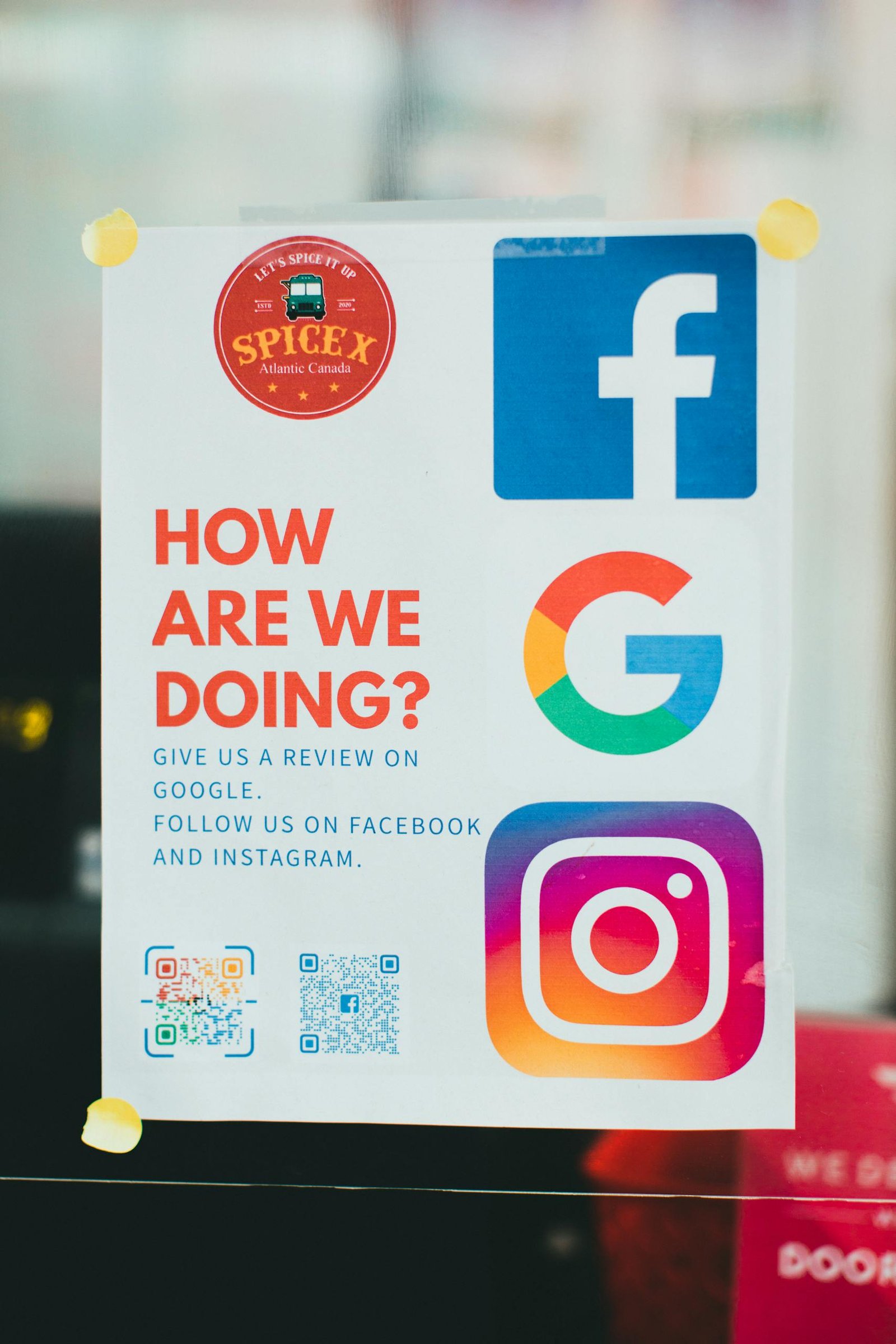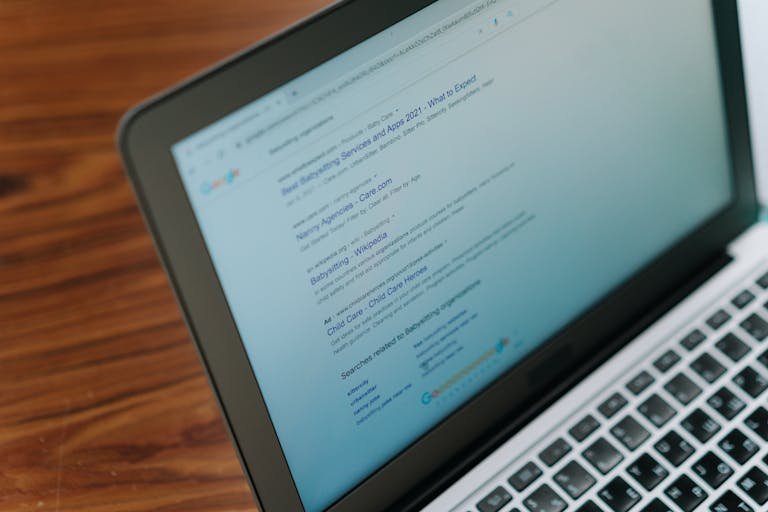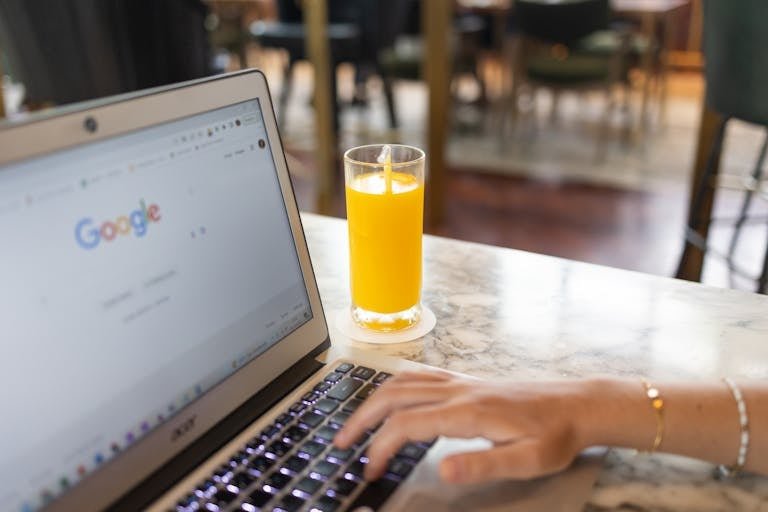Looking to build your online reputation and attract more reviews? A “Review Us on Google” sticker is a simple tool with a big impact. Whether digital or physical, Google review stickers prompt customers to leave feedback instantly.
This comprehensive guide explains how to get Google review sticker access, eligibility requirements, and best practices for placement and usage.
Key Takeaways
-
Verify your Google Business Profile is active and confirmed
-
Visit the Google Business Marketing Kit to customise your Google stickers
-
Choose between digital or physical stickers
-
Use QR codes to easily access your review page
-
Position stickers in high-traffic areas to increase customer engagement
What Are “Review Us on Google” Stickers?
Google review stickers are part of the official Google Business Marketing Kit. They are designed to help businesses get more reviews and improve their online visibility.
Each review sticker includes a scannable QR code, linking directly to your Google review page. Customers don’t need an app, which reduces friction. These stickers remind customers to leave positive Google reviews while their experience is fresh.
You can place them on your storefront window, near cash registers, or even on receipts. They work best when used consistently across physical materials and marketing materials like brochures or social media graphics.
Displaying these stickers shows a commitment to customer satisfaction and supports better online reviews and customer feedback.
Digital or Physical Stickers
You can choose between digital and physical stickers. Both offer distinct advantages, and using both can increase your review count.
-
Digital stickers can be downloaded, customised, and used in social media posts, websites, or email footers. They’re ideal for businesses that operate online or do not rely on walk-in traffic.
-
Physical Google stickers are mailed to your business address. They’re suitable for storefronts, takeaway packaging, and other printed marketing materials. They include a QR code and often your business name and branding.
Use physical ones for in-person customers and digital ones for online campaigns. This dual approach increases your reach and helps collect more customer testimonials.
Eligibility Criteria for Google Review Stickers
To qualify, your business profile must meet specific criteria. These rules ensure that only eligible businesses receive the stickers.
-
You must have an active Google Business Profile
-
Your business name, category, and business address must be accurate
-
You must operate a physical location or offer in-person services
-
Some categories, like local government offices or academic institutions, are excluded
-
The Google order system for stickers must be available in your country
If your profile meets these requirements, you’re eligible to request Review Us on Google materials.
How to Verify Your Google Business Profile
Before getting Google review stickers, you must verify your business profile.
To do this:
-
Log in at google.com/business
-
Confirm your details, including your review link and contact info
-
Choose your verification method:
-
Postcard (most common)
-
Phone or email (if available)
-
Instant verification (for select accounts with verified domains)
-
Verification typically takes less than five minutes once the code is received. Once verified, you’ll unlock access to custom review stickers, insights, and control over your Google page.
How to Get Google Review Stickers
Now that your business is verified, here’s how to get your Review Us on Google sticker in simple steps:
-
Visit the Google Business Profile Marketing Kit website
-
Enter your business name to access custom templates
-
Choose from review us on Google decals, posters, and social media content
-
Select between digital or physical stickers
-
Download or request delivery to your business address
Each option includes a QR code that links directly to your Google review page—no app required.
Where to Place Your Google Stickers
Strategic placement helps you get more reviews from satisfied customers. Here’s where to display your Google review stickers:
-
Storefront window – Ideal for foot traffic
-
Cash registers – Catch customers at checkout
-
Receipts and invoices – Extend reach beyond the shop floor
-
Takeaway packaging – Great for cafés and restaurants
-
Product displays – Encourage positive reviews while customers browse
Each location reinforces your call to action and reminds customers to leave valuable feedback.
Encourage Customers to Leave Google Reviews
Getting stickers is just the first step. Next, focus on encouraging customers to take action.
Tips to increase your Google reviews:
-
Ask customers to leave reviews directly after a positive experience
-
Use short, polite scripts in email or in-person
-
Add QR codes to social media posts and booking confirmations
-
Follow up with automated tools to collect new reviews
Automating requests helps you gain more customers and reduces missed opportunities. You’ll also gather valuable insights about your service.
Add Stickers to Marketing Materials and Packaging
Use every touchpoint as an opportunity to boost your online reviews. Adding Google stickers to your:
-
Brochures
-
Business cards
-
Email footers
-
Delivery boxes
…gives potential customers an easy way to leave a review. Include the scannable QR code and a short message like “Share your experience.”
This reinforces your brand while supporting your online reputation across both physical and digital channels.
Maintain Customer Engagement Through Feedback
Once the reviews come in, engage with them. Responding to customer feedback shows professionalism, builds trust, and increases engagement.
Replying to both positive reviews and critical comments demonstrates you care about your customers’ experiences. This builds loyalty and attracts new customers through social proof.
Every reply counts towards stronger customer engagement and a more respected business profile.
Frequently Asked Questions
How do I get a “Review Us on Google” sticker?
You can request official Google review stickers by visiting the Google Business Profile Marketing Kit. Enter your business name, customise your sticker, and download it or order physical stickers. You’ll need a verified Google Business Profile to complete the process.
How to get a Google review QR code sticker?
To get a Google review QR code, generate a review link from your Google Business Profile. Then, access the Marketing Kit and choose a sticker format that includes a scannable QR code. This helps customers quickly reach your review page without needing an app.
How to order a Google Follow or review QR code?
Go to the official Google Business Marketing Kit website and search for your business profile. You can then order physical stickers with your QR code included, delivered to your business address. These stickers are formatted to match your brand and encourage customer feedback at the point of service.
Are Google stickers free?
Yes. Google stickers from the Google Business Marketing Kit are free. You can download digital stickers at no cost or customize and purchase physical stickers from our website. Availability may vary by region and business type.
How to use ‘Review Us on Google’ to get more customer testimonials?
Place your Review Us on Google sticker in high-traffic areas like your storefront window or near cash registers. Include the scannable QR code on printed marketing materials, receipts, and social media posts. This strategy reminds customers to leave a Google review while their experience is still fresh.
Final Thoughts
You now know how to get Google review sticker access, use it effectively, and collect positive experiences from satisfied customers.
By placing your Google stickers where they’re seen, linking them to a scannable QR code, and following up through social media posts and review pages, you’ll build a stronger online reputation and attract more reviews—all with no app required.