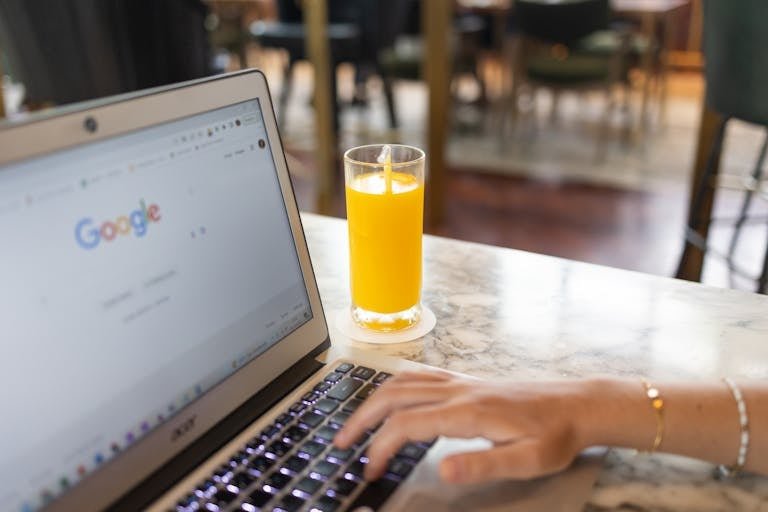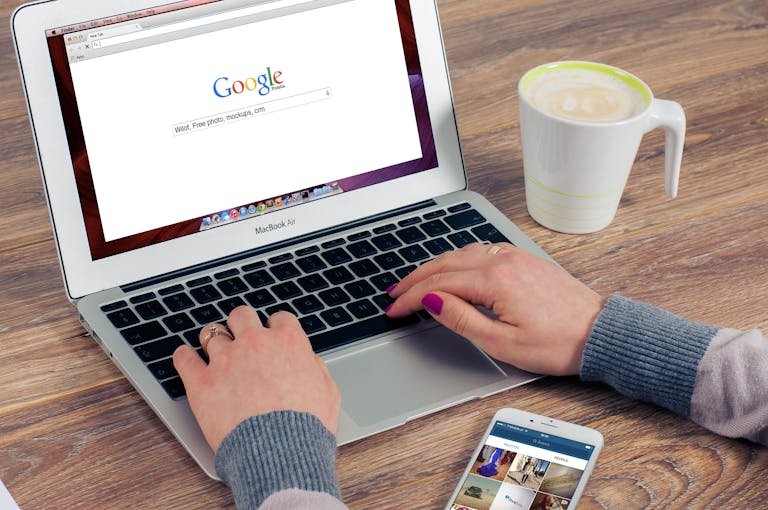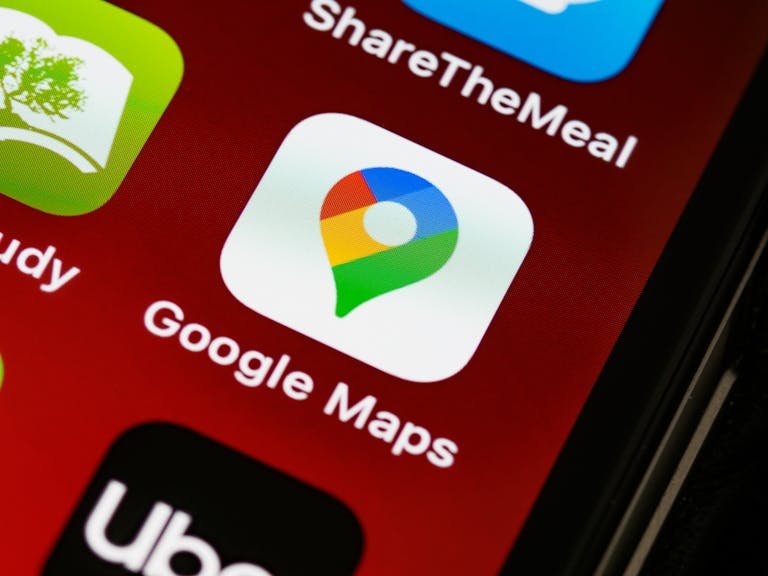You’ve left a Google review, but now you’re having second thoughts. Perhaps you’ve had a change of heart about a business, or maybe you’ve noticed a typo in your original comment. Whatever the reason, you’ll be glad to know that editing your Google review is a straightforward process, regardless of the device you’re using. Whether you’re on your computer or your smartphone, you can easily modify your review to guarantee it accurately reflects your experience. But before you jump in to make those changes, there are a few key things you should know about the review editing process.
Key Takeaways
- Google reviews can be edited on computers or mobile devices to modify text, star ratings, and photos.
- On a computer, access Google Maps, click Menu, select ‘Your Contributions,’ then ‘Reviews,’ and click ‘More’ to edit.
- On mobile, open Google Maps app, tap ‘Contribute,’ select ‘View your profile,’ ‘See all reviews,’ and click ‘More’ to edit.
- Editing is user-friendly and allows reviewers to update their feedback based on new experiences or changes in opinion.
- After making changes, save edits by clicking ‘Post’ to make the updated review publicly visible.
Understanding the Ability to Edit Google Reviews
If you’ve ever posted a Google review and later wanted to make changes, you’ll be glad to know that editing your own reviews is possible and straightforward. As a reviewer, you have the power to modify your feedback at any time, making sure that your opinions are accurately represented.
When you edit a Google review, you can update various aspects of your feedback. You’re able to change the text of your review, adjust the star rating you’ve given, and even add or remove photos you’ve attached. This flexibility allows you to provide the most current and relevant information about your experience with a business.
It’s important to understand that while you can edit your own reviews, businesses can’t modify the feedback they receive. This policy helps maintain the integrity and trustworthiness of Google reviews. By allowing only reviewers to make changes, Google guarantees that the feedback remains authentic and unbiased.
Whether you’re using a computer or a mobile device, you can easily access and edit your reviews through Google Maps. The process is designed to be user-friendly, making it simple for you to keep your reviews up-to-date and accurate.
Steps to Edit Google Reviews on a Computer
When editing your Google review on a computer, it’s crucial to emphasize that it’s a straightforward process that you can complete in just a few clicks.
To begin, open Google Maps on your computer and locate the Menu button, which resembles three horizontal lines. Click on it, and you’ll see a list of options. From there, select ‘Your Contributions’ and then click on ‘Reviews.’ This will display all the reviews you’ve written.
Locate the review you wish to change and click on the ‘More’ option next to it. You’ll then find ‘Edit review’ in the dropdown menu. Click on this to make your desired modifications.
Here’s what you can do:
- Adjust the text of your review
- Update your star rating
- Add or remove images from your review
Once you’ve made the necessary changes, remember to save them.
It’s crucial to highlight that your revised review will be visible to the public, so ensure that your updates are precise and accurately reflect your current viewpoint. This user-friendly procedure enables you to maintain your feedback up-to-date and relevant, guaranteeing that other users can access the most recent information about the locations you’ve reviewed.
How to Edit Google Reviews on a Mobile Device
When you’re on the go, updating your Google review is a breeze with your mobile device. You can easily make changes to your feedback using the Google Maps app on your smartphone or tablet. Here’s how to do it:
- First, open the Google Maps app on your mobile device. Look for the ‘Contribute’ option and tap on it. Then, select ‘View your profile‘ to access your personal information.
- Once you’re in your profile, you’ll see a ‘See all reviews‘ button. Tap on this to view all the reviews you’ve written.
- Scroll through your reviews until you find the one you want to edit. Next to the review, you’ll see three dots representing ‘More’ options. Tap on these dots and choose ‘Edit review‘ from the menu that appears.
- Now you can make any necessary changes to your review, whether it’s updating your rating or modifying your written feedback.
- After you’ve made your edits, don’t forget to save your changes by tapping ‘Post.‘ Your updated review will now be visible to others, reflecting your most current thoughts and experiences.
Why Businesses Cannot Edit or Delete Google Reviews
Google’s review system maintains its integrity by preventing businesses from editing or deleting customer feedback. This policy safeguards that consumers can trust the reviews they read and make informed decisions. When you leave a review, you can be confident that it won’t be altered by the business, preserving your honest opinion.
Businesses aren’t allowed to manipulate reviews because:
- It could lead to misleading representations of their products or services
- It would undermine the trust consumers place in the review system
- It goes against Google’s dedication to transparency and fairness
While businesses can’t edit or delete reviews, they do have options to address feedback. They can respond to reviews, addressing concerns or thanking customers for positive comments. If a review violates Google’s policies, businesses can flag it for removal. This process helps maintain the quality of reviews without compromising their authenticity.
Understanding why businesses can’t edit reviews highlights the significance of providing honest feedback. As a reviewer, you have the power to share your genuine experiences, helping others make informed choices. Remember, your reviews contribute to a fair and transparent system that benefits both consumers and businesses alike.
Actions Businesses Can Take Instead
Although businesses can’t edit or delete reviews, they’re not powerless in managing their online reputation. There are several actions you can take to address customer feedback and enhance your online presence.
Flagging Inappropriate Reviews
Many businesses overlook a powerful tool in managing their online reputation: the ability to flag inappropriate reviews on Google. This feature allows you to report reviews that violate Google’s policies, such as fake or spammy content, helping maintain the integrity of the review platform.
When you come across a review that seems misleading, irrelevant, or offensive, you can flag it for Google’s attention. Here’s why flagging inappropriate reviews is important:
- It helps guarantee a fair and accurate review system
- It contributes to removing content that violates Google’s policies
- It allows businesses to address potentially harmful or false information
To flag a review, simply click on the three dots next to the review and select the ‘Flag as inappropriate’ option. Google will then review the flagged content and determine if it should be removed. Remember, you can’t flag reviews just because you disagree with them. They must genuinely violate Google’s policies.
Responding to Google Reviews
Through thoughtful responses to Google reviews, you can greatly enhance your business’s online reputation and customer relationships. When you respond to reviews, you’re showing customers that you value their feedback and are committed to addressing their concerns. It’s important to acknowledge positive reviews with gratitude and to address any issues raised in negative reviews professionally.
Responding promptly to reviews demonstrates your attentiveness to customer feedback. This can positively influence others who read these reviews, as they’ll see that you’re engaged and responsive.
When crafting your responses, be sure to address specific points mentioned in the review, as this shows you’ve carefully considered the customer’s experience.
Encouraging Positive Reviews
To enhance your online reputation and attract more customers, it’s vital to actively encourage satisfied clients to leave positive reviews on your Google Business Profile.
Remember, 92% of consumers hesitate to purchase from businesses with negative reviews, so it’s imperative to focus on generating positive feedback.
Here are some strategies to promote positive reviews:
- Provide exceptional service and convenience to create a favorable customer experience
- Offer incentives, such as modest discounts or loyalty rewards, for leaving reviews
- Follow up with customers after their purchase to request feedback and reviews
When you receive positive reviews, respond promptly and professionally to demonstrate your gratitude. This interaction can help cultivate stronger relationships with your customers and inspire others to leave reviews as well.
Furthermore, make it simple for customers to leave reviews by offering clear instructions and links to your Google Business Profile. By consistently monitoring and addressing customer feedback, you can enhance your online reputation and draw more customers to your business.
Addressing Customer Concerns
While encouraging positive reviews is important, it’s equally essential to address customer concerns promptly and effectively when they arise in Google reviews. When you notice a negative review or feedback that requires attention, you can take steps to address the issue directly within the review platform.
Conclusion
Editing your Google review is a straightforward process, whether you’re using a computer or mobile device.
Remember, businesses can’t alter your feedback, but they can respond to it. If you’ve had a change of heart about your experience, don’t hesitate to update your review.
This helps maintain accurate information for other potential customers. By keeping your reviews current, you’re contributing to a more reliable platform for everyone.
Always aim for honesty and fairness when sharing your opinions online.