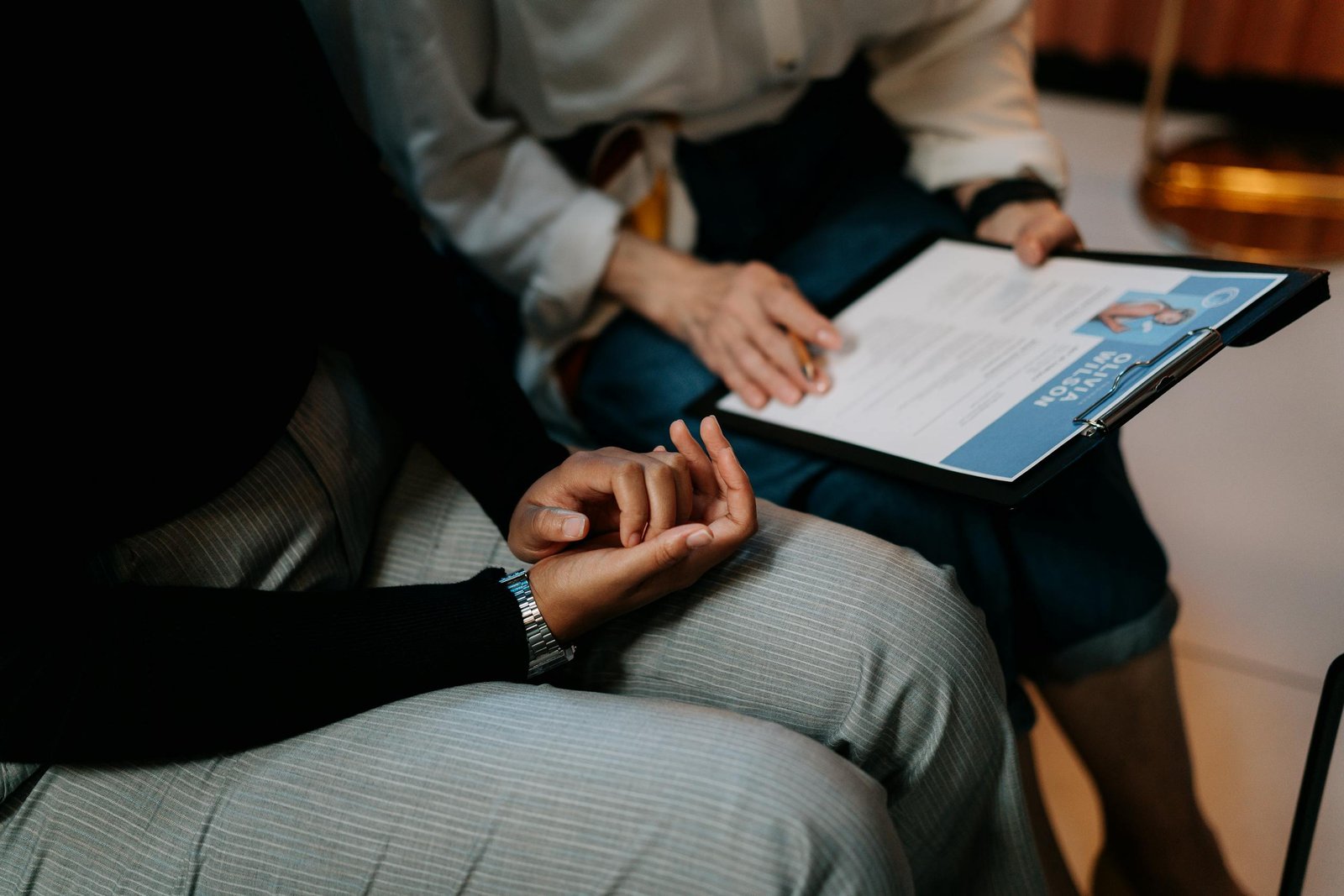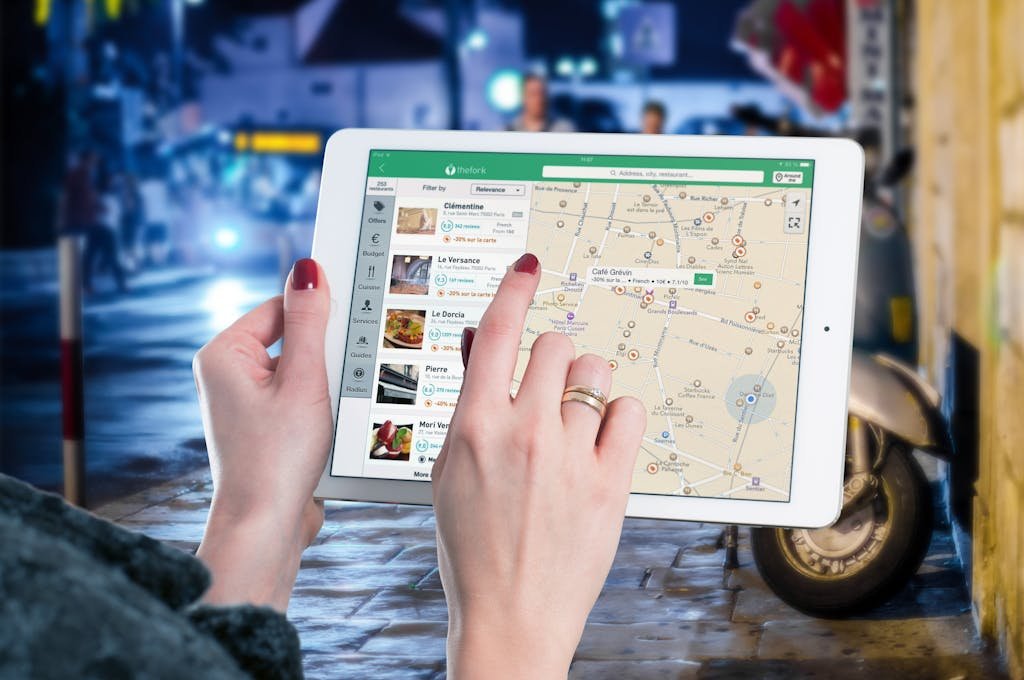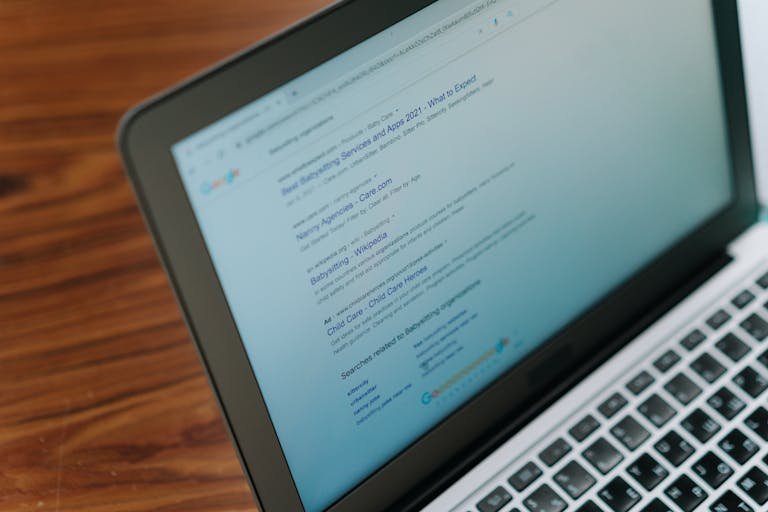As a business owner, you’ve likely encountered Google reviews that you wish would disappear. Whether they’re unfairly negative, contain false information, or violate Google’s policies, these reviews can impact your online reputation. But can you actually get them removed? The answer isn’t always straightforward.
While Google does have guidelines for review content, the process of removal isn’t always simple or guaranteed. However, there are steps you can take to address problematic reviews and potentially have them taken down. Let’s explore the ins and outs of managing your Google reviews and the strategies you can employ to protect your business’s online presence.
Key Takeaways
- Identify reviews violating Google’s policies, such as those containing hate speech, personal attacks, or false information.
- Flag inappropriate reviews through your Google Business Profile and report them to Google for potential removal.
- Respond professionally to negative reviews, addressing concerns and offering solutions to potentially influence their removal or modification.
- Contact Google support directly through social media platforms like Twitter for assistance with review removal.
- Consider legal options for removing false or defamatory reviews, gathering evidence and seeking professional legal advice when necessary.
Is It Possible to Remove Google Reviews?
Yes, it’s feasible to delete Google reviews, but only under specific circumstances that align with Google’s content policies. Google maintains strict guidelines to safeguard the integrity of its review platform, and they’ll only consider deleting reviews that breach these policies.
It’s important to understand that Google aims to keep its review system fair and unbiased. They won’t delete reviews simply because they’re negative or unfavorable to your business. The review must clearly breach their guidelines to be eligible for deletion.
To report a review, you’ll need to flag it as inappropriate within your Google Business Profile. Google will then investigate the content and make a decision based on their policies. Keep in mind that this process may take some time, and there’s no guarantee that the review will be deleted even if you believe it breaches the guidelines.
Overview of Google’s Review Policies
To effectively manage your online reputation, it’s essential to understand Google’s review policies and guidelines. Google has established clear rules to guarantee fair and accurate feedback for businesses and customers alike.
When you’re dealing with reviews on your Google Business Profile, you should be aware that Google prioritizes information quality. This means they’ll take action against reviews that violate their content policies. If you come across a review that you believe breaks these rules, you can flag it for removal. However, it’s important to remember that Google won’t remove reviews simply because they’re negative.
Google may also remove reviews for reasons related to civil discourse or policy violations. This helps maintain a respectful and constructive environment for all users.
Identifying Reviews That Can Be Removed
When it comes to identifying reviews that can be removed, you’ll need to familiarize yourself with specific red flags that violate Google’s content policies. Look for reviews containing hate speech, personal attacks, or profanity, as these are clear violations.
Additionally, reviews with false information, spam, or conflicts of interest may be eligible for removal. Google takes a strong stance against content promoting illegal activities, violence, or discrimination.
It’s important to check for reviews that are irrelevant or unrelated to your business, as these can also be flagged for removal. Pay attention to any reviews that disclose personal information or contain harmful or inappropriate material.
How to Remove a Review from Your Google Business Profile
Once you’ve identified a review that potentially violates Google’s policies, you’ll need to follow specific steps to request its elimination from your Google Business Profile.
Here’s how you can proceed:
Step 1: Log In to Your Google Business Account
The first vital step in removing a Google review is accessing your Google Business account. To begin this process, you’ll need to sign in to your account using your credentials. This step is pivotal as it gives you access to the tools necessary for managing your business profile, including handling reviews.
Once you’ve logged in, you’ll be able to:
- View all the reviews left for your business
- Respond to customer feedback directly
- Flag inappropriate reviews for potential removal
Step 2: Find the Specific Review
After logging into your Google Business account, your next task is to pinpoint the specific review you want to address or remove. This step is essential to make sure you’re targeting the correct feedback.
To begin, navigate to the reviews section of your Google Business Profile. Here, you’ll find a list of all the reviews your business has received. You can scroll through this list to locate the review in question. If you have many reviews, you might need to use the search function to find it more quickly.
When searching for the review, consider using different criteria to narrow down your search. You can look for the reviewer’s name, the date the review was posted, or specific content within the review itself. It’s important to be thorough in your search to make certain you’ve found the exact review you’re looking for.
Once you’ve identified the review, take a moment to double-check that it’s the correct one. Verify the content, rating, and any other details to avoid taking action on the wrong review. This careful approach will help you proceed with confidence in the next steps of the removal process.
Step 3: Flag the Review as Inappropriate
After identifying the problematic review, you’re now ready to flag it as inappropriate for Google’s attention. This vital step alerts Google to potential policy violations and initiates their content review process.
You can flag the review directly on your Google Business Profile or through Google Maps, whichever is more convenient for you.
When you flag a review, you’re basically asking Google to scrutinize it for any breaches of their guidelines. This process helps maintain the quality and credibility of reviews on the platform. Here’s what you need to know about flagging a review:
- It notifies Google that the review needs closer examination
- The flagged review undergoes a thorough evaluation by Google’s team
- Flagging doesn’t guarantee removal, but it starts the review process
Step 4: Report the Review to Google
Once you’ve flagged the review, it’s time to formally report it to Google for evaluation. This step is pivotal in addressing inappropriate content and preserving your business’s credibility online. When you report a review, Google’s spam checkers will analyze it for any policy violations.
To report the review, you’ll need to provide details about why you believe it breaches Google’s guidelines. Be specific and objective in your explanation. After submitting your report, you’ll receive a notification from Google acknowledging that they’ve received it.
It’s worth mentioning that the review process can take several days, so you’ll need to be patient. During this time, Google’s team will carefully examine the review and determine if it indeed breaches their policies. They’ll consider factors such as the content, context, and overall impact of the review.
If they find that the review doesn’t meet their standards, they may remove it from your business profile. However, if they determine that the review doesn’t violate any guidelines, it will remain visible. Remember, reporting reviews is a vital tool for maintaining the integrity of your online presence.
Step 5: Await Google’s Review Decision
Now that you’ve reported the review, it’s time to exercise patience as you wait for Google’s decision. The review process takes several days, during which Google will investigate the reported review.
You’ll receive a notification once Google has received your report, but the review may remain visible on your profile until a decision is made.
During this waiting period, here are a few things to keep in mind:
- Stay patient and avoid contacting Google repeatedly about the same review
- Continue monitoring your profile for any updates or changes
- Prepare a professional response in case the review isn’t removed
Remember that Google’s team will carefully assess the reported review against their content policies. They’ll determine whether it violates any guidelines and if removal is necessary. While waiting, focus on maintaining your business’s online presence and engaging with other customers positively.
If the review isn’t removed, you may consider following up with Google. However, it’s important to understand that not all reported reviews will be removed, even if they’re negative. Google aims to maintain a balance between business interests and authentic customer feedback.
Step 6: Contact Google Support for Further Assistance
If Google hasn’t removed the review, it’s time to reach out to Google Support for additional help. They’re equipped to assist you with challenging or unresolved review removal issues, and their expertise can be invaluable in complex cases.
To contact Google Support, you’ll need to navigate to their business help center. Look for options related to review removal or content policy violations. When you reach out, be prepared to provide detailed information about the review in question, including why you believe it violates Google’s policies. It’s helpful to include screenshots or links to the review, as well as any previous steps you’ve taken to address the issue.
Google Support can review your case and potentially expedite the removal process. They may ask for additional information or clarification, so be ready to respond promptly.
Step 7: Address the Review Issue Directly with the Customer
Reaching out directly to the customer who left a negative review can be a powerful way to resolve issues and potentially have the review removed. When you address the concern head-on, you’re showing that you care about your customers’ experiences and are willing to make things right. Start by responding to the review professionally, acknowledging their concerns, and offering to discuss the matter further offline.
Here are some key steps to follow when addressing the issue directly:
- Provide a sincere apology and empathize with their experience
- Offer a specific solution to resolve their problem
- Give them a direct contact method for further discussion
Editing or Deleting Your Own Google Reviews
Google’s review system offers you the ability to adjust or remove your own reviews, granting you control over your input. If you’ve had a change of perspective or wish to enhance your account, you can easily amend your review. To accomplish this, you’ll need to log in to your Google account initially.
After logging in, you can locate the review you wish to modify. You’ll be given the choice to edit both the content of your review and the star rating you’ve assigned. This is useful if you’ve had a subsequent encounter that has influenced your viewpoint or if you want to provide more elaborate feedback.
If you opt to no longer have your review visible to the public, you can erase it completely. This action will eliminate it from the business’s Google page, preventing other users from viewing it.
It’s worth mentioning that although you can edit or delete your own reviews, you can’t alter reviews left by others.
Editing Reviews via Web Browser
Editing your Google review using a web browser is a straightforward process that allows you to update your feedback efficiently. To begin, locate your review on the Google Business Profile of the establishment you’ve reviewed. Once you’ve found it, you’ll see options to modify your existing feedback. You can adjust both the written content and the star rating to reflect your updated opinion or experience.
Here are some key points to remember when editing your Google review:
- Take your time to craft a thoughtful and accurate update
- Confirm your revised feedback is fair and based on your actual experience
- Double-check your changes before saving to avoid errors
After making the necessary adjustments, don’t forget to save your updated review. This action will replace your previous feedback with the new version. Remember, editing your review is a helpful way to provide businesses and other customers with the most current and relevant information about your experience.
If you encounter any issues while trying to edit your review, or if you’re unable to delete it for any reason, it’s important to respond professionally. This approach helps maintain a positive online presence and demonstrates your commitment to providing honest and constructive feedback.
Editing Reviews Using the Google Maps App
Many users find it convenient to update their Google reviews directly through the Google Maps app on their smartphones. This user-friendly feature allows you to make changes to your review text on the go, without the need to access a computer or web browser.
To edit your review using the Google Maps app, start by opening the app on your mobile device. Navigate to the business page for which you’d like to modify your review. Look for the ‘Reviews’ section and find your existing review. You’ll see an option to edit your feedback. Tap on this option to access the editing interface.
Once you’re in the editing mode, you can update your review text as needed. You might want to add more details, correct any mistakes, or adjust your rating based on recent experiences. After making your desired changes, don’t forget to save your updated review.
The process is designed to be straightforward and intuitive, making it easy for you to keep your feedback current and accurate. By utilizing this feature, you can make sure that your Google reviews always reflect your most up-to-date opinions about the businesses you’ve visited.
Steps for Responding to a Google Review
To effectively reply to a Google review, you’ll need to follow a series of straightforward steps:
Step 1: Verify Your Business Listing
Your first essential step in managing Google reviews is to verify your business listing. This process is pivotal as it gives you control over your online presence and the ability to handle reviews effectively. When you verify your listing, you’re proving to Google that you’re the rightful owner or manager of the business.
Once verified, you’ll have access to your Google Business Profile, which is where you can manage your reviews. This means you can respond to customer feedback, flag inappropriate comments, and even report violations to Google for potential removal. Having a verified listing also boosts your credibility and visibility online, making it easier for customers to find and trust your business.
To verify your listing, you’ll need to claim it through Google’s verification process. This usually involves receiving a postcard with a verification code or confirming your details over the phone. After you’ve completed this step, you’ll have the authority to take action on unwanted reviews and effectively manage your online reputation.
Step 2: Log In to Your Google Business Profile
Once you’ve verified your business listing, the next essential step is logging into your Google Business Profile. This critical access point allows you to manage your online presence and handle customer reviews effectively. By signing in, you’ll gain control over your business information and be able to respond to feedback promptly.
To log in, follow these simple steps:
- Visit the Google Business Profile website
- Enter your account credentials
- Select your verified business listing
Once you’re logged in, you’ll have access to a range of tools for managing your online reputation. You can view all your reviews, respond to customer feedback, and address any concerns that may arise. It’s important to check your profile regularly, as timely responses to reviews can greatly enhance customer engagement and trust in your business.
Step 3: Choose the Relevant Location (if applicable)
For businesses with multiple branches, choosing the relevant location is an essential step in effectively managing your Google reviews. After logging into your Google Business Profile, you’ll need to select the specific branch or location you want to focus on. This step is critical because different locations may have distinct sets of reviews and require unique responses.
When you choose the correct location, you’re ensuring that you’re addressing the right reviews for that particular branch. This precision allows you to streamline your review management process and provide more targeted responses to customer feedback.
Step 4: Navigate to the “Reviews” Section
After selecting the appropriate location, you’ll need to find and click on the ‘Reviews’ section within your Google Business Profile dashboard. This section is your central hub for managing customer feedback and maintaining your online reputation. By accessing the ‘Reviews’ area, you’ll be able to see all the reviews customers have left for your business in one convenient place.
Once you’re in the ‘Reviews’ section, you’ll have several options at your fingertips:
- View all your customer reviews in chronological order
- Respond to individual reviews directly from the dashboard
- Flag inappropriate reviews for potential removal
Navigating to this section is essential for effectively managing your online presence. It allows you to stay on top of customer feedback and address any concerns promptly. By regularly checking and responding to reviews, you’re showing potential customers that you value their opinions and are committed to providing excellent service.
Step 5: Select the Review for Response
Now that you’re in the Reviews section, it’s time to zero in on the specific review you want to address. Look carefully through the list of reviews and identify the one that requires your attention. This could be a negative review you’re hoping to get removed or a positive one you’d like to respond to graciously.
When you’ve found the review in question, click on it to select it. This will allow you to focus on crafting an appropriate response. Remember, each review is an opportunity to engage with your customers and showcase your professionalism. Whether you’re dealing with a glowing recommendation or a critical comment, your response matters.
As you select the review, consider how you’ll approach your reply. Think about the customer’s perspective and how you can address their concerns or express your gratitude. Your response should be tailored to the specific content of the review.
Step 6: Write a Considerate Response
Crafting a considerate response is essential when addressing a Google review, whether it’s positive or negative. Here are some key points to remember when writing your response:
- Keep it concise and respectful, avoiding lengthy explanations
- Focus on customer satisfaction and problem-solving
- Encourage further communication offline for more detailed discussions
Your response should be brief yet thoughtful, addressing the main points of the review without going into excessive detail.
Step 7: Submit Your Response
Once you’ve carefully crafted your response, it’s time to submit it through your Google Business Profile. This step is essential in demonstrating your engagement with customers and your commitment to addressing their concerns.
By submitting your response, you’re not only communicating directly with the reviewer but also showing potential customers that you value feedback and are dedicated to improving your service.
Reaching Out to Google Support via Social Media
Social media platforms offer a direct line to Google support for businesses struggling with review removal issues. If you’ve tried other methods without success, reaching out to Google through Twitter or Facebook can be an effective strategy. Many businesses have found resolution by engaging with Google’s support team on these platforms.
To get started, consider these steps:
- Follow @GoogleSmallBiz on Twitter for potential direct communication
- Tweet or send a direct message to @GoogleSmallBiz with screenshots of the review in question
- Provide a brief description of the issue and include a link to the review in your message
When contacting Google support via social media, be clear and concise in your communication. Explain why you believe the review violates Google’s policies and provide any relevant evidence. Remember to remain professional and courteous in your interactions.
While there’s no guarantee that Google will remove the review, engaging through social media can often expedite the process. It shows that you’ve exhausted other options and are committed to resolving the issue. Be patient and persistent, as it may take some time for Google’s team to respond and assess your request.
Filing a Legal Request for Review Removal
While other methods may fall short, filing a legal request for review removal can be a powerful tool when dealing with reviews that violate laws or contain defamatory content. If you believe a review on your Google Business Profile is illegal or severely damaging to your reputation, you may consider this option.
To file a legal request, you’ll need to provide evidence and legal justification for the review’s removal. It’s important to understand that this process isn’t simple, and you should seek legal advice before proceeding. Your request must comply with Google’s legal removal policies, which are designed to protect free speech while preventing abuse.
When preparing your legal request, focus on reviews that contain defamatory, false, or illegal content. These are the types of reviews most likely to be considered for removal. Remember, Google takes these requests seriously and will carefully evaluate each case.
Before submitting your request, gather all relevant information and documentation to support your claim. This may include evidence of false statements, proof of harassment, or documentation of legal violations. Be thorough and precise in your submission to increase your chances of a successful review removal.
Conclusion
In your journey to remove Google reviews, you’re like a gardener pruning unwanted weeds. You’ve learned to identify problematic reviews, flag them, and report violations. Remember, you can always respond politely or reach out to reviewers directly.
If reviews persist, don’t lose hope. Explore other options like contacting Google support or seeking professional help. With patience and persistence, you can maintain a healthy online reputation.
Keep these steps in mind, and you’ll be well-equipped to handle future review challenges.