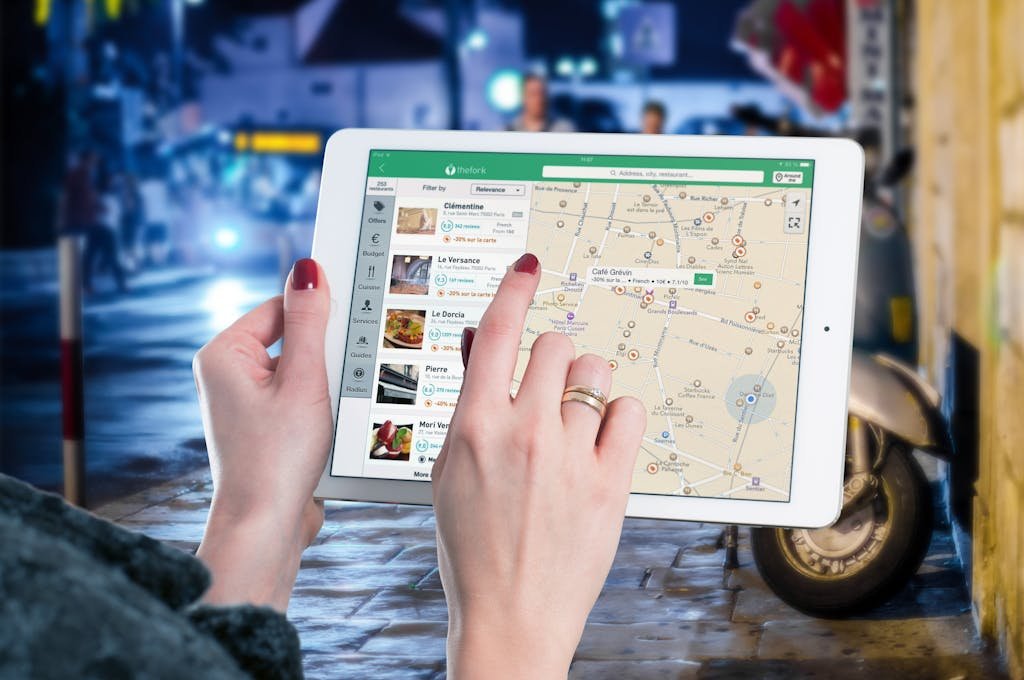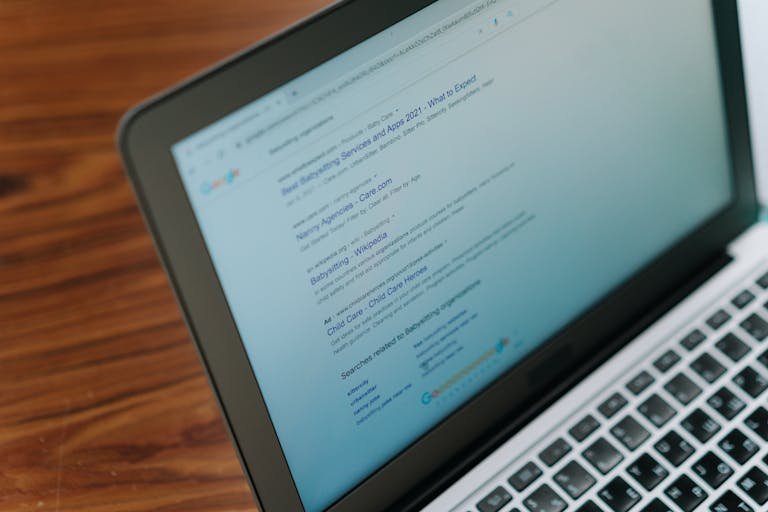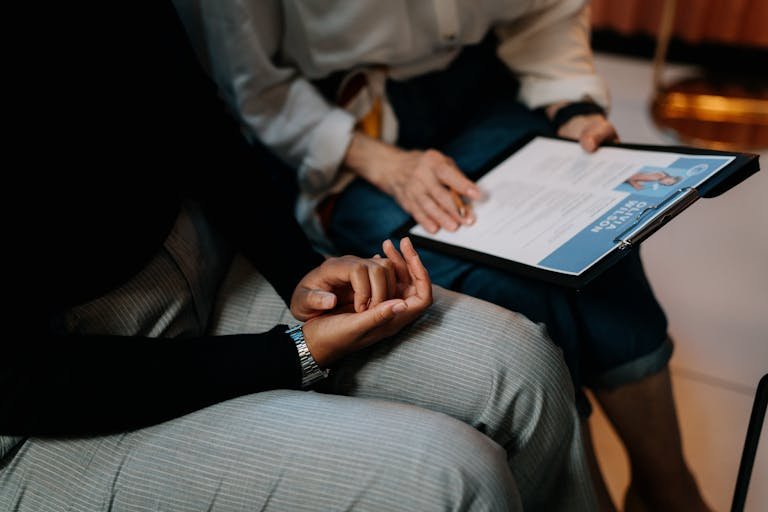Imagine you’ve just left a Google review for a local restaurant, only to realize you made a mistake in your rating or comments. It’s a common scenario that many Android users face, and the need to delete or edit a review can be urgent. Fortunately, Google provides ways to manage your reviews directly from your Android device.
Whether you’re looking to remove a review entirely or make some adjustments, understanding the process can help you maintain an accurate online presence. Let’s explore how you can take control of your Google reviews and guarantee your feedback reflects your true experiences.
Key Takeaways
- Open the Google Maps app on your Android device and access the ‘Your contributions’ section.
- Locate the specific review you want to delete within your contributions.
- Tap the three-dot menu next to the review you wish to remove.
- Select the ‘Delete review’ option from the menu that appears.
- Confirm the deletion when prompted to permanently remove the review from Google Maps.
Deleting a Google Review You Left Using Android
Deleting a Google review through the Google Maps app involves five straightforward steps. Here’s how you can remove a review you’ve left using your Android device:
First, open the Google Maps app on your Android smartphone or tablet. This will give you access to all the features, including your reviews.
Next, locate the specific review you want to delete within the app. You can do this by finding your profile or the business page where you left the review. Once you’ve located the review, tap on it to open the details.
Now, look for the option to delete the review. This might be represented by a trash can icon or a ‘Delete’ button. Tap on this option to start the deletion process. The app will likely ask you to confirm your decision to remove the review. This is to prevent accidental deletions.
Steps to Delete a Review from the Google Maps Website
While the Google Maps app offers one way to eliminate reviews, you can also erase your Google reviews directly from the Google Maps website on your Android device. This alternate approach is just as effective and can be completed in a few simple steps.
Here’s how you can remove a review from the Google Maps website:
- Open your preferred web browser on your Android device
- Go to the Google Maps website
- Sign in to your Google account if you haven’t already
- Locate the review section on the Google Maps page
- Find the specific review you wish to erase
Once you’ve located the review you want to delete, you’ll need to click on the three-dot menu next to it. This menu will offer you various options, including the ability to erase your review. Simply choose the ‘Delete review’ option, and your review will be eliminated from your profile.
After deleting a review, keep in mind that you can’t reverse this action. Thus, ensure you’re certain about removing the review before proceeding. This approach enables you to efficiently manage your Google reviews, aiding in maintaining your online presence.
How to Edit a Review via the Google Maps App
Once you’ve decided to update your Google review, editing it through the Google Maps app is a straightforward process. The app provides a user-friendly interface that allows you to make changes to your feedback easily. You can modify the review text, adjust the star rating, or update any photos you’ve attached, ensuring your review remains accurate and helpful to others.
Here’s a quick overview of what you can do when editing your review:
- Revise your written feedback for clarity
- Change the star rating to reflect your current opinion
- Add or remove photos to better illustrate your experience
- Update your review to reflect recent changes or improvements
- Refine your comments to provide more detailed information
How to Edit a Review via the Google Maps Website
Just as you can edit reviews through the Google Maps app, you’ll find a similar process available on the Google Maps website, offering another convenient way to update your feedback.
To begin, navigate to the Google Maps website and locate the review you’d like to modify. Look for the ‘Edit review‘ option, which will allow you to make changes to your original post.
Once you’ve selected ‘Edit review’, you’ll be able to update various aspects of your feedback. This includes revising the text of your review, adjusting your star rating, and even adding or removing photos you’ve attached.
Take your time to carefully consider any changes you want to make, ensuring your updated review accurately reflects your current thoughts and experiences.
After you’ve made all the necessary modifications, don’t forget to save your changes. This revised version of your review will then be visible to other users, providing them with more up-to-date and relevant information.
Troubleshooting Common Issues
Encountering difficulties while trying to delete a Google review on your Android device can be frustrating, but there are several troubleshooting steps you can take to resolve common issues.
First, make sure you’re using the latest version of the Google Maps app, as outdated versions may have bugs that prevent review deletion. If you’re still having trouble, try these steps:
- Check your internet connection and restart the app
- Clear the app’s cache and data in your device settings
- Uninstall and reinstall the Google Maps app
- Sign out of your Google account and sign back in
- Restart your Android device
If these steps don’t work, it’s possible that the review you’re trying to delete doesn’t violate Google’s policies, making it ineligible for removal. In this case, you may need to contact Google support for further assistance.
Remember, deleting reviews can impact your business reputation, so consider responding to negative reviews professionally instead of removing them. If you’re still unable to delete a review, check your app’s settings for any restrictions or permissions that might be preventing the action.
Ultimately, bear in mind that some issues may require Google’s intervention, so don’t hesitate to seek their help for complex review removal problems.
What to Do If You Can’t Find Your Review
If you’ve attempted to delete a Google review but can’t locate it, don’t panic, there are several steps you can take to discover your missing review.
- First, double-check your profile name and email address to make sure you’re looking in the correct place. Sometimes, reviews can be linked with different accounts, so it’s crucial to verify this information.
- Next, acquaint yourself with Google’s review policies and guidelines. Your review mightn’t be visible if it doesn’t align with their content standards. Take a moment to review these rules to determine if your post complies with them.
- It’s also possible that your review wasn’t successfully submitted. Ensure you completed the submission process accurately and didn’t encounter any errors along the way. If you’re confident you submitted the review, give it some time to show up, as there can be delays in processing.
If you’ve followed these steps and still can’t locate your review, it’s time to contact Google support. They can assist in investigating the issue and offer further guidance on finding or resolving problems with your missing review. Remember, persistence and patience are essential when dealing with technical issues like this.
Additional Tips for Managing Google Reviews on Android
Beyond deleting reviews, you’ll find several additional strategies to effectively manage your Google reviews on Android. Managing your reviews is important for maintaining a positive online presence and engaging with customers.
When responding to reviews, aim to be professional and courteous, even when addressing negative feedback. This approach shows potential customers that you value their input and are willing to address concerns. You can also share positive reviews to showcase your business’s strengths.
Remember, actively managing your reviews can help improve your online reputation and attract more customers. If you encounter a harmful or inappropriate review, you can flag it for Google’s attention. While you can’t directly remove others’ reviews, reporting policy violations may lead to their removal.
Ensuring Your Review Follows Google’s Guidelines
While managing reviews is essential, it’s equally important to make certain your own reviews adhere to Google’s guidelines. By following these rules, you’ll guarantee your review won’t be flagged or removed, and you’ll contribute to a fair and helpful review system.
Google has strict guidelines in place to maintain the quality and integrity of their reviews. Here are the key points to remember when writing a Google review:
- Don’t include offensive or illegal content
- Keep your review relevant to the business
- Avoid personal attacks on individuals
- Don’t post false information
- Refrain from harassment or threatening language
When you write a review, focus on your personal experience with the business. Be honest and specific about what you liked or didn’t like. If you had a negative experience, explain it calmly and factually without resorting to insults or exaggerations.
Regularly Reviewing and Updating Your Feedback
Regularly checking and updating your feedback on Google is an essential step in maintaining a strong online presence for your business. By consistently monitoring and addressing reviews, you’ll show your dedication to customer satisfaction and responsiveness. This active engagement can lead to enhanced customer relationships and loyalty over time.
As you handle your Google reviews, it’s vital to stay on top of new feedback and adjust your responses when needed. If there have been changes in your business or new information becomes available, don’t hesitate to modify your initial replies. This illustrates transparency and a readiness to adapt.
Remember, your responses to reviews, both positive and negative, can greatly impact your credibility and trust among potential customers. By actively managing your reviews, you’re not only addressing individual customer concerns but also highlighting your business’s commitment to quality service.
To make this process more efficient, consider setting aside regular time to review and update your feedback. This consistent effort will help guarantee that your online reputation remains accurate and up-to-date, ultimately enhancing your business’s overall image and attracting more customers.
Conclusion
You’re now equipped to manage your Google reviews like a pro on Android. Whether you’re deleting or editing, you’ve got the tools at your fingertips. Remember, your reviews are like footprints in the digital sand, so tread carefully. Always aim for honest, helpful feedback that follows Google’s guidelines.
By regularly reviewing and updating your contributions, you’ll guarantee your voice remains relevant and valuable in the online community. Keep these steps handy, and you’ll navigate the world of Google reviews with ease.