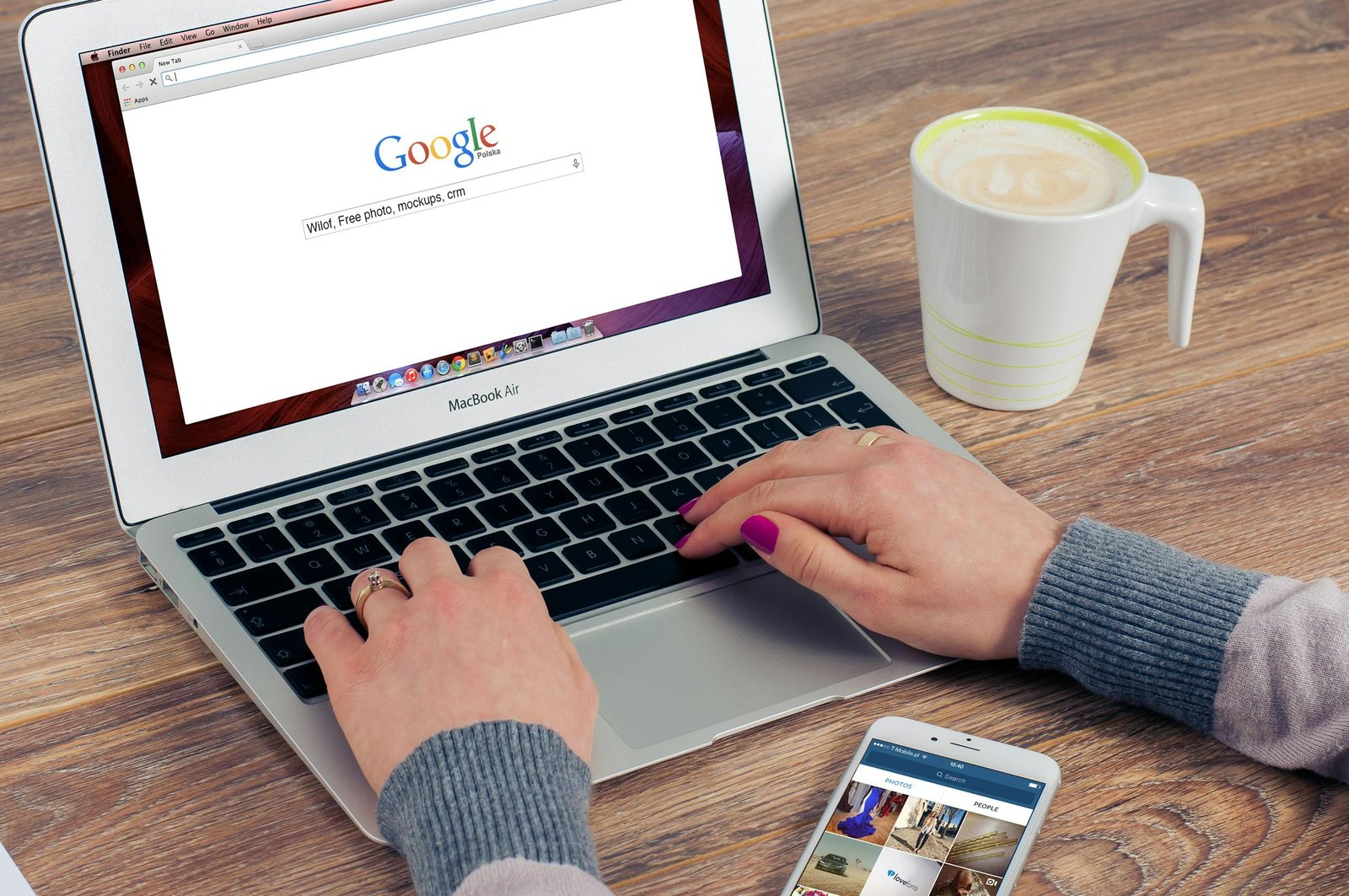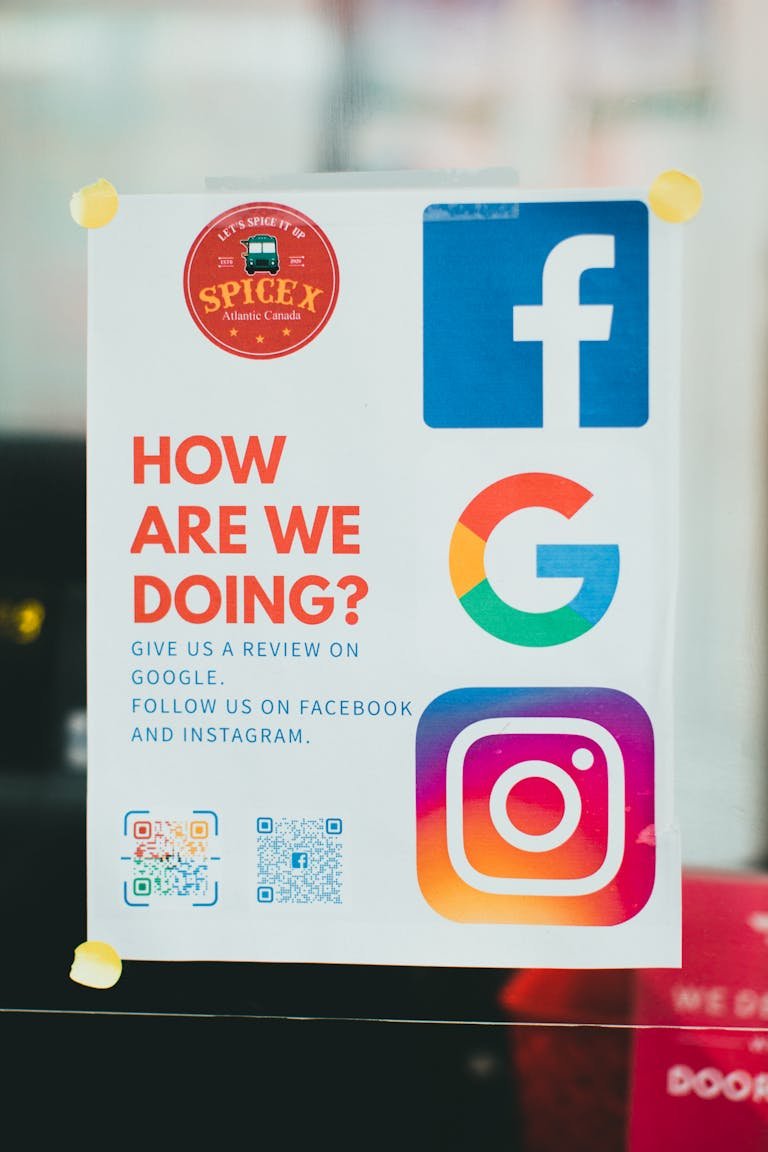Changing your name on Google Reviews isn’t complicated, but it affects more than just one post. Your display name applies to all past reviews, your Google account name, and future activity across Google services. Whether you’re updating for privacy, branding, or correcting an error, this guide explains how to do it clearly and accurately.
Key Takeaways
- Sign in to your Google Account, click your profile icon, and go to settings.
- Head to Google Maps, open your contributions, and locate your reviews.
- Use the three dots to edit a review or revisit your Google Account name.
- Update your display name in Personal Info to reflect changes everywhere.
- Confirm that your new name appears across Google Search, Maps, and other Google services.
Why People Change Their Names on Google Reviews
There are several reasons for changing your name on Google reviews, and each can affect your online presence.
If you’ve recently changed your name legally or professionally, updating it across platforms helps maintain consistency. This keeps your Google business profile, reviews, and other Google services in sync.
Some users want to build a personal brand that reflects their profession. Using a clear and current name helps your Google reviews appear more credible to others.
Privacy matters too. If you prefer not to use your full legal name, you can switch to a shortened version or a pseudonym. This way, your existing reviews still offer value, without revealing sensitive identity details.
Privacy Concerns
While you can easily change your Google display name, it’s worth considering what stays public.
Your review history remains linked to your account, even if you’ve changed your name. People may still view past reviews, now shown under your updated Google account name.
If you’ve shared sensitive information in older reviews, assess whether updating the name alone protects your privacy. You may wish to delete or edit specific reviews if further privacy is needed.
Personal Branding
Your Google Reviews name can support your professional image. Aligning your display name with your job title or brand adds credibility.
Here’s how the right name can help:
- It supports your online identity across search results and Google business listings.
- It builds recognition if you contribute reviews under a professional persona.
- It promotes business growth if you’re active on Google as a local guide or business owner.
- It maintains consistency across other platforms like LinkedIn or YouTube.
When selecting a name, think about how it reflects your goals. Consistency helps users trust your reviews and presence online.
Fixing Typos and Errors
Spotted a typo in your review? You can correct it with a few steps.
- Open Google Maps and find the review to edit.
- Click the three dots beside the review and select “Edit review.”
- Adjust the content to correct the mistake and save the changes.
Edits to your Google reviews update immediately, allowing you to keep your feedback clear and accurate. Your name also updates if you’ve changed your Google account details.
Step-by-Step Guide On How To Change Name on Google Reviews
Your Google account name directly controls how your name appears on Google Reviews.
Follow these steps:
- Sign in to your Google Account.
- Visit the Personal Info tab in account settings.
- Click the pencil icon beside your name.
- Edit your first name, last name, or both.
- Click “Save.”
After updating, your new name will appear across all linked Google services, including your Google business profile, Gmail, Google Search, and Maps.
How to Ensure Your Google Account Name Change Updates Everywhere
To make sure your new name displays correctly:
- Open Google Maps and confirm that your name on the Google account reflects the change.
- Check your contributions section and scan your review history.
- Visit Google Search and search for a business you’ve reviewed.
- Open other apps such as Google Docs or Gmail.
If you’ve recently changed your name, allow time for updates to apply everywhere. Google My Business, GMB listings, and other tools may take a few hours or more to sync.
Will I Lose My Existing Reviews?
Changing your Google account name will not remove your existing reviews. These stay intact, but now appear under your new identity.
If you’re managing a business profile, the same applies. Your current Google business name will show, but all previous contributions remain linked.
Users concerned about privacy can edit individual reviews or remove them manually. However, updating the display name is usually enough for most users.
Changing Google Business Name on (GMB Profile)
If you’re managing a Google business profile, changing the business name requires extra steps.
- Sign in to your Google My Business dashboard.
- Select your business from the left side menu.
- Click the pencil icon next to the business name.
- Enter the new business name and click “Apply.”
Make sure the business name change reflects your branding and appears the same across all platforms. This helps customers recognise your business and improves your presence in search results.
Final Check Before You Save Business Name Change on Google
Before you finish, double-check your Google Account:
- Review your basic info under Personal Info.
- Confirm your Google display name looks right in the preview.
- Check if your name appears as expected on your business profile and reviews.
Avoid keyword stuffing your business name or profile name. Keep it clear and natural. Google’s verification process may reject edits that look like spam.
Frequently Asked Questions
How do I change my display name on Google reviews?
Go to your Google Account, click on Personal Info, and edit your name under “Profile.” This updates your Google display name across all Google services, including Google reviews.
Do Google reviews have to show your name?
Yes, your Google reviews are tied to your Google account name. You cannot post a review without a display name. However, you can update your name or use a variation to improve privacy.
How do I change my reviewer name?
Your reviewer name is the same as your Google account name. To change it, sign in to your account, access Personal Info, and edit your profile name. All your existing reviews will display the new name.
How do I make my name anonymous on Google reviews?
Google doesn’t allow fully anonymous reviews. However, you can use initials or a pseudonym as your display name. This keeps your identity less visible while still sharing helpful feedback.