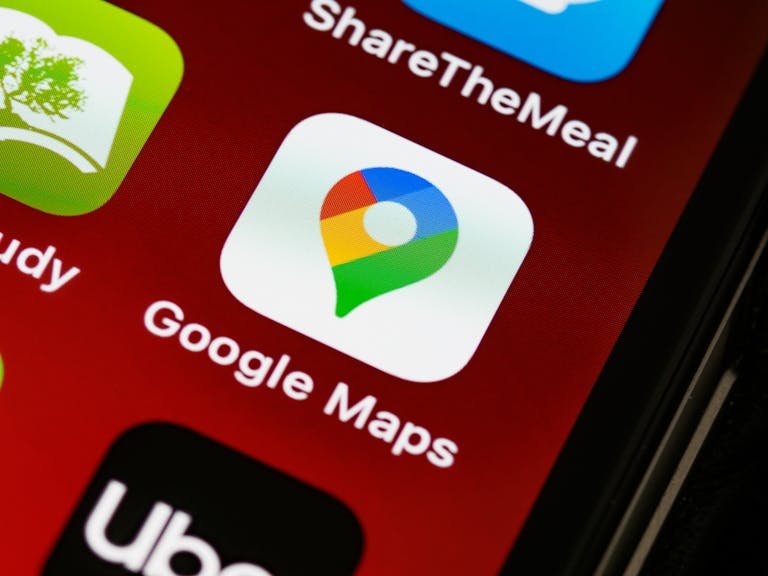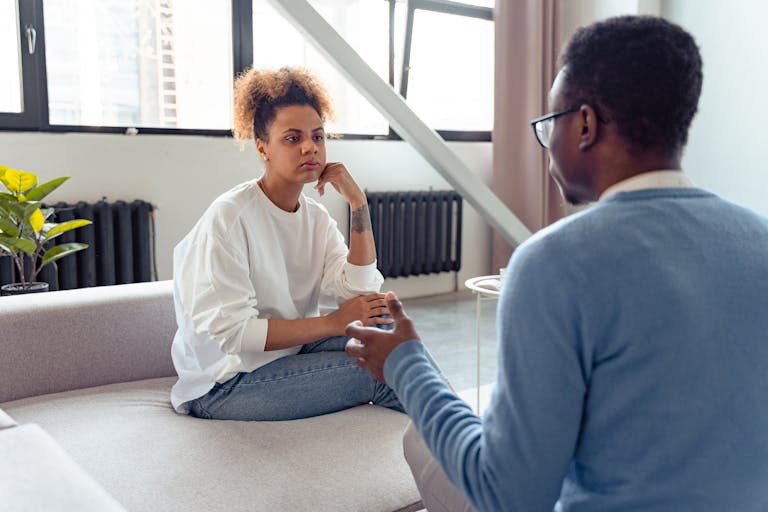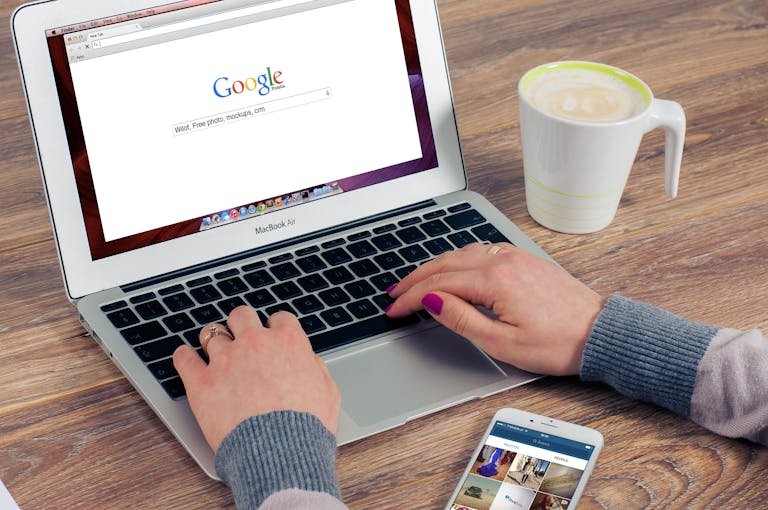To leave a Google review on iPhone, open the Google Maps app and search for the business. Tap the business name, scroll down to the reviews section, and select ‘Write a review.‘ Rate the business using stars and provide detailed feedback. To edit or delete your review, find it in your Google Maps contributions and make necessary changes. The Google My Business app offers additional features for business owners to manage their online presence. While alternative methods exist, like using a web browser or email campaigns, the Google Maps app provides the most straightforward approach. Remember that creating fake reviews is unethical and can have serious consequences. For a deeper understanding of managing your Google reviews effectively, explore further.
Key Points to Remember
- Open Google Maps on iPhone, search for the business and use the star system to rate and review.
- Access your reviews in Google Maps to edit, update or delete them for accuracy and relevance.
- Use alternative methods such as email campaigns or review links provided by businesses for easier feedback.
- Streamline the review process with voice-to-text functionality and clear instructions for users.
- Use the Google My Business app for real-time updates and management of business information and customer reviews.
Step-by-Step Guide to Adding a Google Review on iPhone
A comprehensive guide to adding a Google review on your iPhone ensures you can easily share your experiences with businesses and services.
Step 1: Open Google Maps on Your iPhone
To kickstart the process of leaving, editing, or managing Google reviews on your iPhone, start by locating and launching the Google Maps application. This important initial step gives you access to a user-friendly platform specifically designed for handling reviews efficiently on mobile devices.
Once you’ve opened Google Maps, you’ll find yourself in a familiar interface that serves as your gateway to a variety of review-related functions. The app’s user-friendly layout makes it easy to navigate through different options, whether you want to leave a new review, edit an existing one, or simply review your past contributions.
Step 2: Locate the Business You Want to Review
After opening Google Maps, the next important step involves pinpointing the specific business you wish to review. To accomplish this, you’ll need to utilise the search function within the app effectively.
Begin by entering the business name or location into the search bar at the top of the screen. If you’re uncertain of the exact name, try using keywords related to the business or its services.
As you type, Google Maps will generate a list of potential matches. Carefully browse through these results to identify the correct establishment. Pay attention to any additional information provided, such as address, business category, or notable landmarks nearby, to make sure you’re selecting the right place.
If you’re searching for a local business but can’t recall its name, you can also explore the map of your area. Zoom in and out as needed, and look for the business icon or name on the map.
This method can be particularly useful if you remember the general location but not the specific address.
Step 3: Write and Submit Your Review
Once you’ve successfully located the business you want to review, the next step involves creating and submitting your feedback. This essential phase allows you to share your experience and provide valuable insights to both the business and potential customers.
To begin, you’ll need to rate the business using the star system provided. Carefully consider your overall experience and select an appropriate rating.
Next, write a detailed review that captures the essence of your interaction with the business. Focus on key aspects such as customer service, product quality, and your overall experience. Be sure to include specific details that will help other customers make informed decisions.
When writing your review, aim for honesty and constructiveness. Your feedback should be balanced, highlighting both positive aspects and areas for improvement. Remember that your words can greatly impact the business and other customers’ choices.
Once you’re satisfied with your review, take a moment to proofread for clarity and accuracy.
How to Edit or Delete Google Reviews on iPhone
Managing your Google reviews on an iPhone involves a straightforward process that allows users to edit or delete their previously submitted feedback.
Step 1: Access Your Existing Reviews in Google Maps
Google Maps’ review management feature allows users to easily access their existing feedback by locating their profile within the app. This convenient functionality provides a centralised location for users to view, edit, or delete their previously written reviews. By finding your profile in Google Maps, you can efficiently manage all the feedback you’ve shared about various businesses and services.
The process of accessing your reviews is straightforward and user-friendly. Once you’ve located your profile, you’ll find a detailed list of all the reviews you’ve shared. From there, you can easily select individual reviews to make any necessary changes or updates.
This streamlined approach to review management empowers users to take control of their feedback and contribute to a more accurate and up-to-date review ecosystem within Google Maps.

Step 2: Make Changes to Your Review
After accessing your existing review, the next step involves making the necessary changes to update your feedback.
To make changes to your review, follow these steps:
- Tap on the review you want to edit in the Google Maps app.
- Look for the ‘Edit’ option, usually located at the bottom of your review.
- Modify your rating, text, or photos as needed, then tap ‘Post’ to save your changes.
When editing your review, focus on updating any outdated information, clarifying your experience, or adjusting your rating if your opinion has changed. It’s important to maintain honesty and accuracy in your feedback, as other users rely on these reviews to make informed decisions.
Remember that your updated review will be visible to both the business and potential customers, so take the time to make sure your edits are thoughtful and constructive. By keeping your review current, you contribute to a more reliable and helpful community of reviewers on Google.
Step 3: Remove Your Review if Needed
While editing your review can address most issues, there are times when you may need to completely remove your feedback from Google.
If you find yourself in this situation, the process of deleting a review on your iPhone is straightforward and can be accomplished in a few simple steps.
To begin, open the Google Maps application on your iPhone and search for the business you previously reviewed. Once you’ve located the business, tap on its name to access more information.
Scroll down until you see the ‘Reviews’ section and select it to view all reviews, including your own. Find your review and tap on it to open the review details. Here, you’ll see options to edit or remove your review. Choose the remove option and confirm your decision when prompted.
After completing these steps, it’s important to verify that your review has been successfully removed from the platform. Take a moment to refresh the business page and verify that your feedback is no longer visible.
Finding and Sharing Your Google Reviews Using iPhone
Have you ever wanted to showcase your thoughtful Google reviews to a wider audience? Your iPhone offers several convenient ways to find and share your valuable feedback with others.
The App Store’s search feature allows you to quickly locate your Google reviews, making it easy to access and manage your contributions. Once you’ve found your reviews, you can seamlessly share them across various platforms directly from your device.
To maximise the reach of your reviews, consider these three effective methods:
- Utilise popular social media platforms like Facebook and Twitter to share your reviews with friends, family, and followers.
- Post your reviews on widely-used apps such as Yelp and Instagram to increase visibility and engage with a broader audience.
- Share your feedback on professional review sites like TripAdvisor and Angie’s List to reach potential customers seeking expert opinions.
Leaving Google Reviews Without a Google Account
Although it may seem counterintuitive, iPhone users can now leave Google reviews without the need for a Google account, thanks to a simplified process that allows the use of non-Google email addresses. This development opens up new possibilities for customers who want to share their experiences without creating additional accounts.
The process of leaving a Google review on iPhone using a non-Google email is straightforward and user-friendly. Here are the key benefits of this feature:
- Enhanced privacy: Users can maintain their privacy by not linking their reviews to a Google account.
- Increased accessibility: More people can participate in the review process, leading to a broader range of feedback.
- Simplified user experience: The streamlined approach reduces barriers to entry for potential reviewers.
To leave a review using a non-Google email, simply open Google Maps on your iPhone, search for the business you want to review, and select the option to write a review. You’ll be prompted to enter your email address, which can be any valid email, not just a Google account. This process maintains the integrity of the review system while making it more accessible to a wider audience.
Alternative Methods to Leave Reviews
Beyond the standard methods, iPhone users have several alternative approaches to leave Google reviews for businesses and services. These options offer flexibility and convenience, allowing customers to share their experiences even when faced with limitations in the traditional review process.
Here are three alternative methods for leaving Google reviews on your iPhone:
- Use a mobile browser: Access Google Maps through Safari or your preferred browser, sign in to your Google account, and navigate to the business page to share your thoughts.
- Utilise the Google Search app: Install the Google app, search for the business, and look for the ‘Reviews’ section to submit your feedback.
- Email a review link: Business owners can send customers a direct link to their Google review page, which can be accessed and used on an iPhone.
These options ensure that iPhone users can contribute their valuable feedback regardless of any app-specific constraints. By utilising these methods, customers can effectively share their experiences, assisting others in making informed decisions while providing businesses with essential insights. Remember to write clear, honest, and helpful reviews that accurately depict your experience with the business or service.
Getting Google Reviews for Online-Only Businesses
While brick-and-mortar businesses have straightforward methods for obtaining Google reviews, online-only companies face unique challenges in garnering customer feedback through traditional platforms. However, there are effective strategies that e-commerce businesses can employ to encourage customers to leave Google reviews.
One approach is to leverage email marketing campaigns to request feedback from satisfied customers who have made purchases from your online store. By personalising these requests and emphasising the value of their input, you can increase the likelihood of receiving reviews.
Additionally, offering incentives such as discounts or freebies for customers who leave Google reviews can boost engagement and participation.
To build trust with potential customers, showcase positive testimonials and reviews on your website. This social proof can greatly influence purchasing decisions. It’s also vital to monitor and respond promptly to online reviews, demonstrating that you value customer feedback and are committed to addressing concerns.
While Google may focus on mobile-based reviews for physical businesses, online-only companies can still benefit from customer reviews on their website or social media platforms. By implementing these strategies, e-commerce businesses can effectively gather and leverage customer feedback to improve their online presence and reputation.
Simplify the Feedback Process
Simplifying the feedback process is crucial for encouraging customers to leave Google reviews on their iPhones, ultimately benefiting both businesses and potential clients. By streamlining the steps required to submit a review, users are more likely to share their experiences, providing valuable insights for others. To make the process more user-friendly, businesses and app developers can focus on creating intuitive interfaces and clear instructions.
To further simplify the feedback process, consider the following strategies:
- Implement one-click rating systems that allow users to quickly assign star ratings without writing lengthy reviews.
- Provide pre-written review templates with customizable options to save time and reduce writer’s block.
- Offer voice-to-text functionality for users who prefer speaking their reviews rather than typing
Additional Tips for Managing Google Reviews on Mobile
Managing Google reviews on mobile devices offers several additional advantages beyond basic editing and deletion capabilities. With the convenience of your iPhone, you can efficiently maintain and update your reviews on-the-go, ensuring that your feedback remains current and accurate.
Here are three key tips for optimising your mobile review management:
- Set reminders to periodically review and update your past reviews.
- Use voice-to-text features for quick and easy review composition.
- Take advantage of offline mode to draft reviews when internet connectivity is limited
Viewing and Managing Cookies on iPhone
Digital footprints left by websites on your iPhone can be managed effectively through cookie control, allowing you to maintain your privacy and customise your browsing experience. Cookies are small pieces of data stored by websites on your device, helping them remember your preferences and improve your online interactions.
To view and manage cookies on your iPhone, start by opening the Settings app and finding Safari. Scroll down to locate the ‘Privacy & Security‘ section, where you’ll see options related to cookies. Here, you can choose to block all cookies, allow them from websites you visit, or allow them from current websites only.
It’s important to regularly review and clear cookies to maintain your privacy and ensure optimal browsing performance. To do this, go back to the Safari settings and tap on ‘Clear History and Website Data.’ This action will remove all stored cookies, giving you a fresh start.
Is There an App to Leave Google Reviews?
For iPhone users looking for a convenient way to leave Google reviews, the Google Reviews app offers a streamlined solution. This dedicated application simplifies the process of sharing your experiences with businesses and services, making it easier than ever to provide valuable feedback.
With the Google Reviews app, you can easily access, rate, and write detailed reviews directly from your iPhone, improving the overall user experience for reviewers.
The Google Reviews app offers several key benefits for iPhone users:
- Convenience: Access and leave reviews on-the-go, without the need to switch between multiple platforms or websites.
- Simplified management: Easily edit, delete, or manage your existing reviews from one centralised location.
- Enhanced visibility: Contribute to the wider community by helping other users make informed decisions based on your experiences.
Benefits of the Google My Business (GMB) App
Businesses looking to enhance their online presence and customer interactions can utilise the powerful features of the Google My Business (GMB) app. This versatile tool allows companies to effectively manage their online profile, ensuring that potential customers can easily find accurate and updated information about their services.
One of the key advantages of the GMB app is its ability to assist businesses in updating their information in real-time. This includes adjusting operating hours, contact details, and service offerings, which is essential for maintaining a reliable online presence.
Additionally, the app enables businesses to respond promptly to customer reviews, promoting better communication and showing attentiveness to client feedback.
The GMB app also offers valuable insights into customer behaviour, demonstrating how users discover and engage with a business on Google. This data can guide marketing strategies and help businesses customise their online presence to better meet customer needs.
Moreover, the app allows businesses to share photos and special promotions, attracting more potential customers and boosting engagement.
Can You Create Fake Google Reviews?
While it is technically possible to create fake Google reviews, doing so is unethical, against Google’s policies, and can have severe consequences for businesses. Google employs sophisticated algorithms and human moderators to detect and remove fraudulent reviews, making it increasingly difficult to manipulate the system.
Instead of resorting to fake reviews, businesses should focus on encouraging genuine customer feedback. Here are three ethical ways to improve your Google review profile:
- Provide exceptional customer service to naturally inspire positive reviews
- Politely ask satisfied customers to share their experiences on Google
- Respond promptly and professionally to all reviews, both positive and negative
Maintaining authenticity in online reviews is essential for building trust with potential customers. Fake reviews not only mislead consumers but also undermine the integrity of the entire review system. By prioritising honest feedback and engaging with customers genuinely, businesses can create a positive online presence that accurately reflects their quality and reputation.
Understanding the Risks and Consequences
Exploring the landscape of Google reviews necessitates a clear understanding of the potential pitfalls and repercussions associated with misuse or manipulation of the platform. It is important to recognise that creating fake or misleading reviews can lead to severe consequences, including the removal of reviews and suspension of user accounts by Google. Such actions not only undermine the integrity of the review system but also erode trust among users.
Consistently leaving low-quality or irrelevant reviews may result in decreased visibility or credibility for your future reviews. This can limit your ability to contribute meaningfully to the community. By understanding these risks and consequences, users can engage with the Google review system responsibly, ensuring its continued usefulness as a tool for honest feedback and informed decision-making.
Frequently Asked Questions
How do I edit Google reviews on my iPhone?
To edit Google reviews on your iPhone, open Google Maps, search for the reviewed business, and tap on your review. Select the ‘Edit’ option, make necessary changes to your rating or comments, and save the updated review.
What Is the Easiest Way to Leave a Google Review?
Like sowing a seed, leaving a Google review nurtures business growth. The simplest way is to use the Google Maps app on your iPhone. Just search for the business, tap ‘Write a review’, rate, and share your experience.
How Do I Organise My Google Reviews?
To organise your Google reviews, access your profile on Google Maps. There, you can view all your shared reviews in one place, making it easy to manage, edit, or delete them as needed. This helps maintain an up-to-date record of your feedback.
Conclusion
In the digital landscape, Google Reviews stand as pillars of consumer feedback, guiding decisions and shaping reputations.
This detailed guide illuminates the path for iPhone users to navigate the intricate web of leaving, editing, and managing reviews. By mastering these techniques, users become active contributors to the online ecosystem, empowering fellow consumers and businesses alike.
As the digital world evolves, the ability to effectively engage with review platforms becomes an essential skill, bridging the gap between customer experiences and business success.