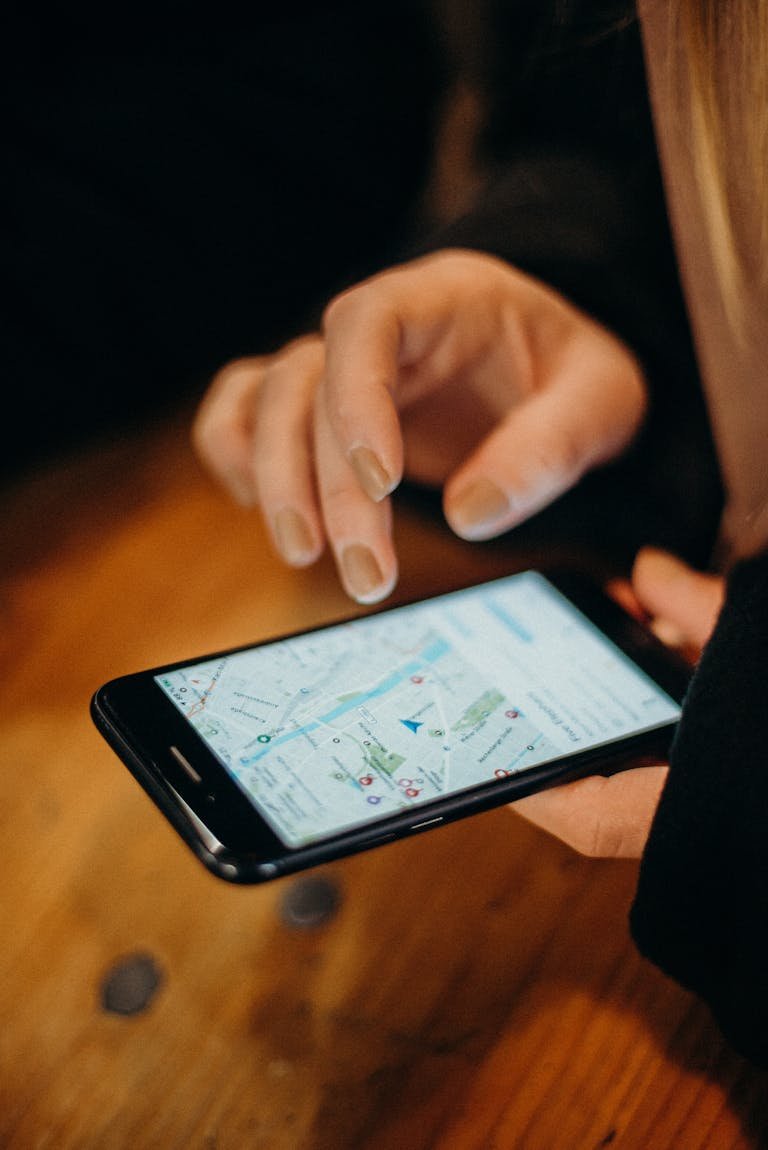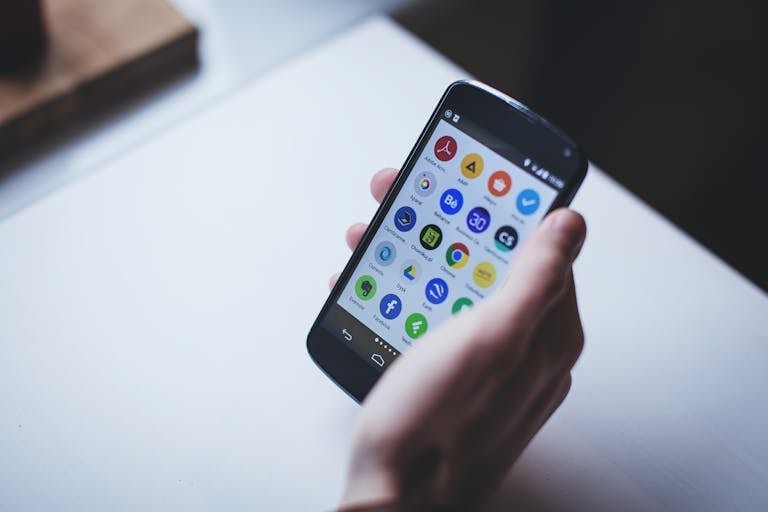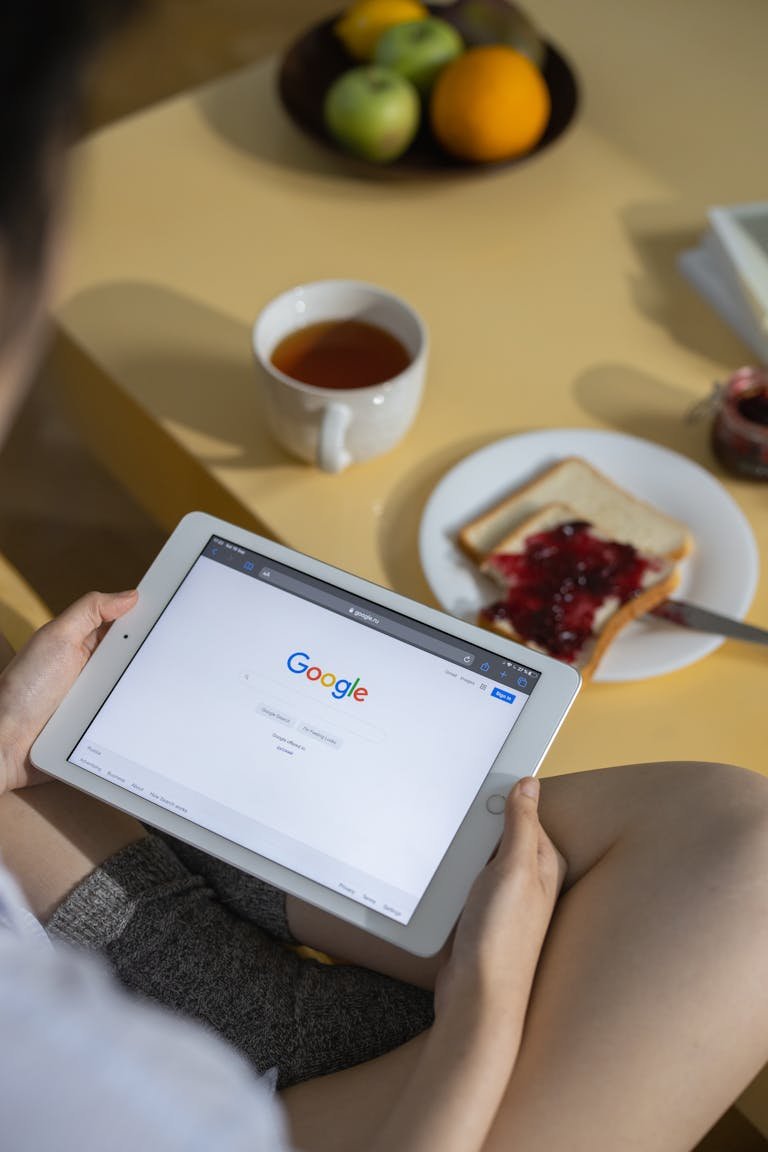Leaving a Google review in the UK is a straightforward process that can have a significant impact on businesses. Firstly, ensure you have a Google account. If not, create one for free. Select your preferred device: desktop, Android, or Apple. When using a desktop, search for the business, sign in, and choose a star rating. Provide detailed feedback about your experience, maintaining a respectful tone. For mobile devices, access the review page through a web browser. Remember to be specific, honest, and include both positive and negative aspects of your interaction. Including photos can boost the credibility of your review. The following guide provides a comprehensive walkthrough for each step of the process.
Key Takeaways
- Ensure you have a Google account or create one if needed.
- Search for the business on Google and click on ‘Write a review’.
- Sign in to your Google account if prompted.
- Rate the business using the star system and write your detailed review.
- Submit your review by clicking ‘Post’ or ‘Publish’, following Google’s guidelines.
Preparing to Leave a Google Review
Preparation plays a vital role in leaving a meaningful Google review for a business in the UK. Before you start, take a moment to acquaint yourself with the company you intend to review. This ensures that your feedback is accurate and relevant.
Reflect on your interaction with the business, considering both positive and negative aspects. This reflection will help you provide a fair and honest review.
Think about the star rating you want to give, based on your overall satisfaction. A 5-star rating shows exceptional service, while 1 star indicates significant room for improvement.
When writing your review, focus on providing constructive feedback. This approach not only assists potential customers in making informed decisions but also helps the business identify areas for improvement.
Be specific about what you liked or didn’t like, and if possible, offer suggestions for improvement. By following these preparatory steps, you will be well-prepared to leave a helpful and informative Google review.
Checking If You Have a Google Account
Before leaving a Google review, it is important to determine whether you already have a Google account associated with your email address. This step guarantees a smooth process when submitting your review.
To check if you have an existing Google account, follow these simple steps:
- Visit Google’s account page
- Enter your email address
- Check if Google recognises it
- Proceed based on the recognition status
If Google recognises your email, it means you have an existing account. In this case, you can simply sign in or reset your password if needed. However, if your email is not recognised, you’ll need to create a new Google account before leaving a review.
Creating a Google Account If Needed
For individuals without an existing Google account, creating one is a straightforward process that enables you to leave reviews and access various Google services. To get started, you’ll need a valid email address. The good news is that setting up a Google account is completely free and can be done quickly.
Creating a Google account not only allows you to leave reviews for businesses in the UK but also grants you access to a wide range of Google services. These include Gmail, Google Drive, and Google Maps, among others. By having an account, you become part of a larger online community, where you can share your experiences and contribute valuable feedback to help others make informed decisions.
To create your account, visit the Google account creation page and follow the prompts. You’ll be asked to provide some basic information, including your name and a preferred email address. Once your account is set up, you’ll be able to leave reviews, rate businesses, and engage with other Google services seamlessly.
Choosing Your Device to Leave a Review
To streamline the process of leaving a Google review, it is essential to identify the device you will be using. Different devices may require slightly different steps, so selecting the appropriate option ensures you follow the correct instructions.
Whether you are using a desktop computer, an Android smartphone or tablet, or an Apple iPhone or iPad, each type of device has its own tailored guidelines.
Choosing the right device for your review offers several benefits:
- Precise instructions: You will receive step-by-step guidance specific to your device.
- Efficient process: Following device-specific steps saves time and reduces confusion.
- Seamless experience: The right instructions minimise potential technical issues.
- Increased likelihood of completion: Clear, relevant steps encourage users to complete the review process.
Leaving a Review on a Desktop
Once you’ve selected your desktop computer as the device for leaving a Google review, the process becomes straightforward and user-friendly. To get started, open your preferred web browser and go to Google’s search engine. Enter the name of the business you want to review, in this case, Anglo Law Solicitors, along with their location. This should display the business’s Google listing.
Locate the review section, typically found near the top of the search results. Click on it to see the review options. You will find a star rating system and a text box for your written feedback. Before you proceed, ensure you’re signed in to your Google account. If not, you will be asked to sign in or create an account.
Once logged in, select your star rating (from 1 to 5 stars) based on your overall experience. Then, share detailed feedback about your interaction with Anglo Law Solicitors in the text box. Be specific about the services you received and your thoughts.
Leaving a Review on an Android Device
Convenience is key when leaving a Google review on an Android device, as the process can be completed directly from your smartphone or tablet.
To get started, open your preferred web browser, like Chrome or Firefox, on your Android device. Navigate to the provided review link. The link will take you straight to the Google review page for the business.
Once on the review page, you’ll be asked to rate and review the business. If you’re not already signed in to your Google account, you may need to do so or create a new account to proceed. Alternatively, you can search for the business on Google using your Android device and leave a review directly from the search results.
Remember to provide authentic feedback based on your experience with the business. Once you’ve completed your review, click ‘Post’ to submit it. Your review will then be visible to others searching for the business on Google.
Leaving a Review on an Apple Device
Leaving a Google review on an Apple device is a straightforward process that can be completed using your iPhone or iPad’s web browser. To get started, open your preferred browser, such as Safari or Chrome, and go to the review link. The direct link will take you to the business’s Google review page, where you can rate and share your experience.
If you don’t have the link handy, you can simply search for the business on Google and find the review option in the search results. Once on the review page, you’ll need to sign in to your Google account or create one if you haven’t already. This step is important to authenticate your review and prevent spam.
After signing in, you can rate the business using the star system and write your review in the provided text box. Share your honest thoughts about your experience, focusing on specific aspects that impressed you.
When you’re happy with your review, submit it by clicking the post button. Your feedback will then be visible to others, helping them make informed decisions about the business.
Leaving a Review Through Google Search
While signing in through a direct link is one method, many users find it easier to leave a Google review by simply searching for the business on Google’s main search page. This approach is straightforward and can be done on any device with internet access.
To begin, open your preferred web browser and navigate to Google’s homepage. In the search bar, type the name of the business you wish to review, along with its location for more precise results.
Once the search results appear, look for the business profile on the right side of the page or in the map section. You should see a ‘Write a Review’ button prominently displayed. Click on this button to proceed. If you’re not already signed in to your Google account, you’ll be prompted to do so at this point.
After signing in, you’ll be presented with a star rating system and a text box. Select the appropriate number of stars based on your experience with the business, then use the text box to provide detailed feedback about your interaction. Be specific and honest in your comments.
Leaving a Review Through Google Maps
Google Maps offers another convenient method for UK customers to leave reviews for businesses they’ve visited. This popular navigation app not only helps you find your way but also provides a platform for sharing your experiences with others.
To leave a review through Google Maps, follow these simple steps:
- Open Google Maps on your device and locate the business you want to review.
- Scroll down the business profile until you find the review section.
- Select the appropriate star rating to reflect your overall experience.
- Write a detailed comment about your visit, highlighting both positive and negative aspects.
Once you’ve completed these steps, simply post your review to make it visible to other users. This process allows you to contribute valuable feedback that can help both potential customers and the business itself.
By sharing your thoughts through Google Maps, you’re participating in a community-driven system that benefits everyone involved. Whether you’re praising exceptional service or offering constructive criticism, your review can make a significant impact.
Tips for Writing an Effective Google Review
Crafting an effective Google review involves careful consideration of several key elements to ensure your feedback is both helpful and impactful.
To ensure your review is as effective as possible, consider the following tips:
- Balance your feedback by mentioning both positive and negative aspects of your experience.
- Maintain a respectful and professional tone throughout your review to enhance credibility.
- Keep your review relevant to the specific business you are evaluating.
- Follow Google’s guidelines for writing reviews to ensure your feedback is constructive and helpful.
Add Photos for Impact
To enhance the impact of your Google review, consider adding relevant photos that visually showcase your experience. Including images can greatly improve the credibility and engagement of your review, providing potential clients with a more detailed understanding of the services offered.
When selecting photos, focus on aspects that highlight the professionalism and attention to detail. For example, you might capture the well-organised office environment, the welcoming staff, or any informative materials provided during your visit.
Frequently Asked Questions
How do I leave a Google review in the UK?
To write a Google review in the UK, search for the business on Google, click on the reviews section, and rate the business using stars. If asked, log in to your Google account, then share your thoughts about your experience.
How to Write a Google Review Step by Step?
To write a Google review:
- Search for the business on Google
- Click ‘Write a review’
- Select a star rating
- Write about your experience in the text box
- Add photos if desired
- Click ‘Post’ to submit
Do You Have to Have a Google Account in Order to Leave a Google Review?
Yes, a Google account is necessary to leave a Google review. This ensures authenticity and accountability in the review process. By having an account, you can participate in the online community and share your experiences with businesses.
How to Write a Review?
To leave a review, first sign in to your Google account. Visit the business page, find the review section, and click on ‘Write a review.’ Rate your experience, give detailed feedback, and submit your review for others to read.
Conclusion
In the digital marketplace, leaving a Google review is akin to planting a seed in a vast garden of consumer experiences. Each review, carefully cultivated and shared, contributes to a flourishing ecosystem of informed decision-making.
As users navigate this landscape, they become both gardeners and beneficiaries, nurturing a rich tapestry of insights that guide fellow shoppers. By following this guide, individuals transform their experiences into valuable waypoints, illuminating paths for others in the ever-evolving journey of commerce.