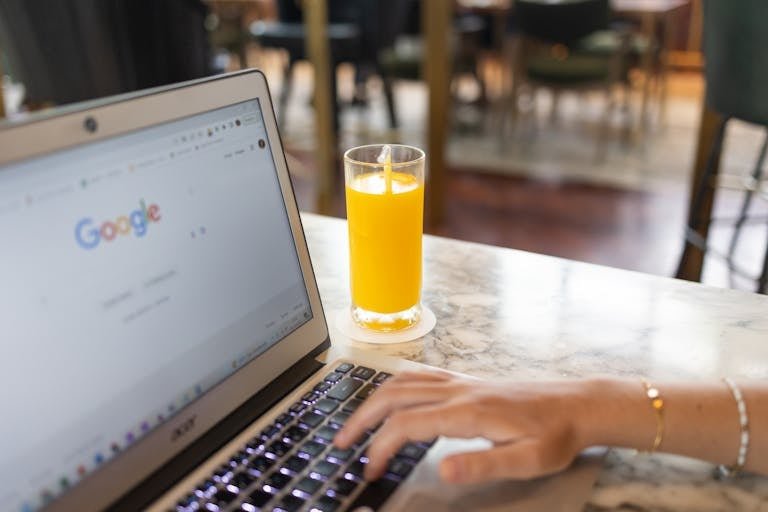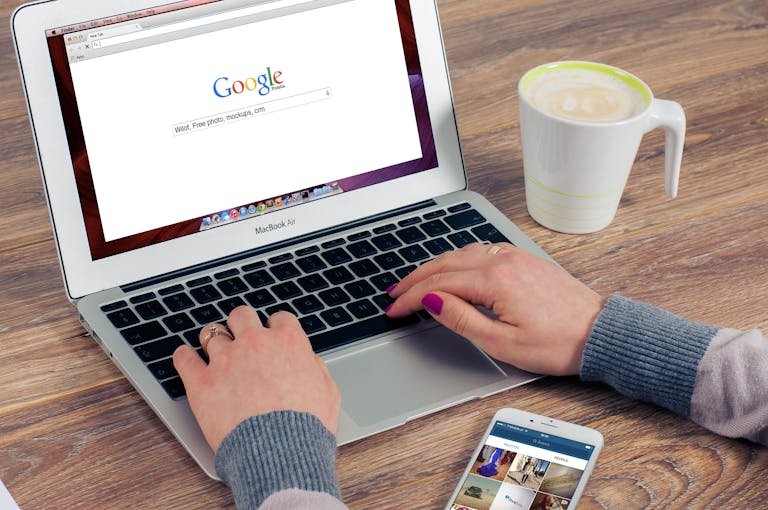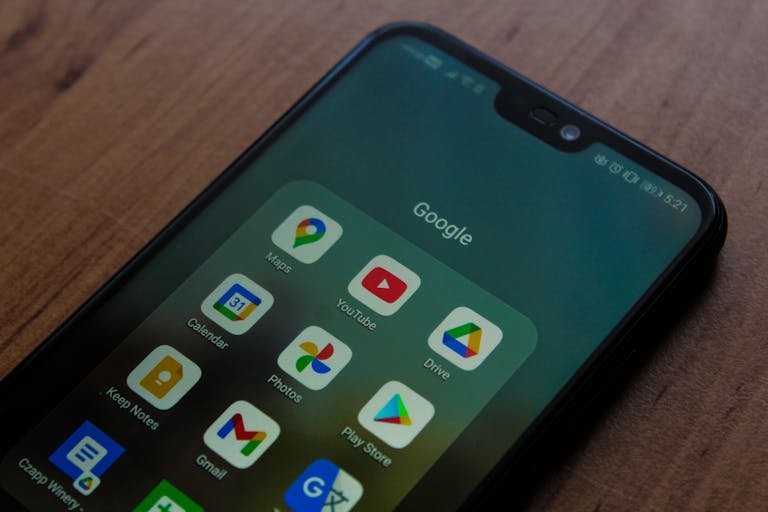Just as a picture is worth a thousand words, adding photos to your Google review can greatly enhance its impact. You’ve probably noticed how eye-catching and informative visual content can be when you’re browsing reviews yourself. By including your own images, you’re not only making your feedback more engaging but also providing valuable insight for potential customers. Whether it’s a mouthwatering dish from a restaurant or a stunning view from a hotel room, these visuals can make or break someone’s decision. But how exactly do you go about adding these essential elements to your review? The process is simpler than you might think, and it can significantly boost the effectiveness of your feedback.
Key Takeaways
- Sign in to your Google account and search for the business you want to review.
- Click on “Write a Review” and look for the “Add Photos” option.
- Select high-quality, relevant images from your device or take new photos.
- Ensure the photos directly relate to your review content and provide visual context.
- Finalize your written review, attach the selected photos, and click “Submit” or “Post” to publish.
Benefits of Including Photos in Google Reviews
Visual impact is the game-changer when you add photos to your Google reviews. By including images, you’re not just telling people about your experience; you’re showing them. There are a lot of benefis of adding photos in Google reviews:
Boosting Visibility and Engagement
Beyond enhancing credibility, adding photos to your Google review can dramatically boost its visibility and engagement. When you include images in your review, you’re making it more likely to catch the eye of potential customers. In fact, reviews with photos tend to stand out among text-only feedback, drawing more attention to your experience.
You’ll be pleased to know that businesses with photos on Google receive 42% more requests for directions. This means that by adding visuals to your review, you’re not only sharing your experience but also potentially driving more foot traffic to the business. It’s a win-win situation for both you and the establishment you’re reviewing.
Moreover, including photos can give your review a significant boost in local search engine optimization (SEO). This means your review is more likely to appear when people search for businesses in the area.
Providing Visual Context
In addition to enhancing credibility, photos in your Google review offer invaluable visual context for potential customers. When you include images, you’re giving viewers a glimpse into your actual experience with the business. This visual information helps them better understand what to expect from the products, services, or overall atmosphere.
By adding photos, you’re providing a more inclusive picture of the business. For example, if you’re reviewing a restaurant, you can show the food presentation, dining area, or even the menu. This depth of information goes beyond what words alone can convey, offering a richer understanding of the establishment.
Your photos can showcase the quality of products or services, giving potential customers a clearer idea of what they might receive. This visual evidence supports your written review and can be particularly helpful for businesses where aesthetics or presentation matter.
Building Trust with Potential Customers
While visual context paints a vivid picture, adding photos to your Google review also plays a key role in building trust with potential customers. When you include photos in your review, you’re providing visual evidence of your real experience, which can be incredibly powerful.
In fact, 71% of consumers are more likely to trust reviews that include photos, highlighting just how important this visual content can be.
When you add photos to your review, you’re not just sharing your experience, you’re helping build a community of trust around the business. Your visual contributions provide valuable insights that words alone can’t convey, making your review more credible and helpful to others.
Step-by-Step Guide to Adding Photos to Google Reviews
To add photos to your Google review, you’ll need to follow a few simple steps that can greatly enhance your feedback’s impact.
Step 1: Sign In to Your Google Account
Your journey to adding photos to your Google review begins with signing into your Google account. This step is essential for authenticating your identity and ensuring the security of your review. When you’re signed in, Google can easily associate the photos you’re about to add with your specific review.
- Logging into your account offers several benefits. First, it allows you to access your photos seamlessly, making the process of adding them to your review much smoother.
- Second, it helps maintain the authenticity of reviews with added photos, which is important for both businesses and other users.
Step 2: Search for the Business or Place
Once you’ve signed in, it’s time to locate the specific business or place you want to review on Google Maps. This step is important to confirm your review and photos are attached to the correct establishment. You can easily search for the business using its name, address, or even its category.
To begin your search, simply type the business name or relevant information into the search bar at the top of Google Maps. If you’re not sure of the exact name, try using keywords related to the business type or location. As you type, Google Maps will suggest matches, making it simpler for you to find the right place.
When you see the business you’re looking for in the search results, click on it to open its profile. Double-check the details to make sure you’ve selected the correct establishment. This extra step helps you avoid posting a review for the wrong business.
Step 3: Find & Click on “Write a Review”
After locating the business, you’ll need to find and click on the ‘Write a Review’ button to start sharing your experience. This step is important for adding photos to your Google review.
The ‘Write a Review‘ button is your gateway to sharing your thoughts and adding visual context to your experience. It’s usually prominently displayed, making it easy to spot.
Once you click on this button, you’ll be taken to a new page where you can compose your review and add photos.
Step 4: Find & Click on “Add Photos”
Next, locate and click on the ‘Add Photos’ option within the review interface to enhance your feedback with visual content. You’ll typically find this button near the text box where you’re writing your review. It might be represented by a camera icon or simply labeled ‘Add Photos’.
When you click this option, a new window or section will open, allowing you to upload images from your device. You can select multiple photos to add to your review, but make sure they’re relevant to your experience. High-quality, clear images work best and can greatly boost your review’s impact.
Remember, adding photos to your Google review isn’t just about aesthetics. It increases credibility and engagement, influencing other consumers’ decisions. Businesses with photos on their Google listings tend to receive more direction requests, which can be vital for local establishments
Once you’ve chosen your photos, it’s time to upload them. You can select multiple images at once, allowing you to add a variety of visuals to your review.

Step 5: Submit Your Review
With your photos selected and attached, you’re now ready to finalize and submit your Google review. This final step is important to make sure your review, complete with photos, is published and visible to others.
To submit your review, look for a button that says ‘Post’ or ‘Submit’ near the bottom of the review form. Before clicking it, take a moment to double-check your written review and make sure all your chosen photos are properly attached. Once you’re satisfied, go ahead and click the submit button.
This action will post your review, including the photos, making it visible to other users.
Conclusion
By following these steps, you’ve harnessed the power of visual storytelling in your Google reviews. Adding photos is like adding spice to your feedback, making it more flavorful and engaging.
Remember, a picture is worth a thousand words, so choose your images wisely. Whether you’re using a computer or a mobile device, the process is straightforward.
With your newfound knowledge, you’re ready to create compelling, photo-enhanced reviews that’ll help others make informed decisions.